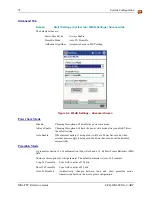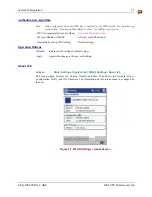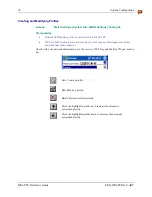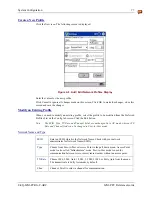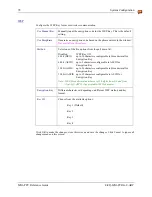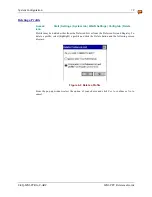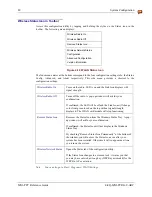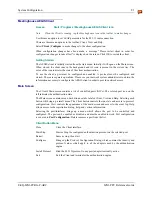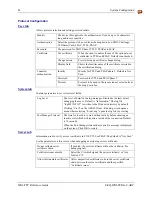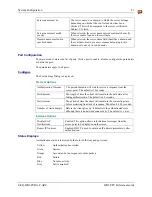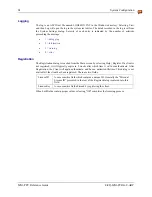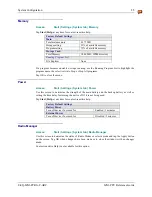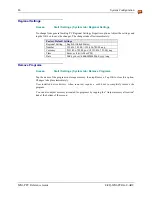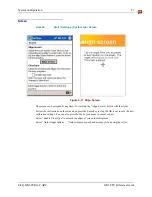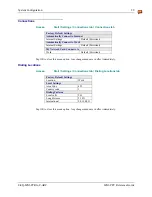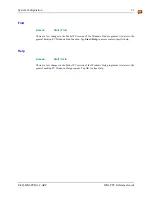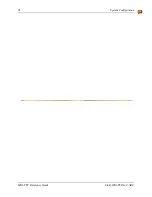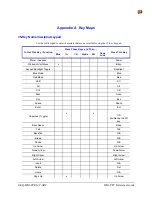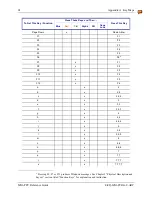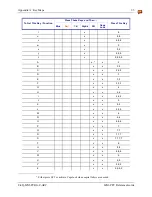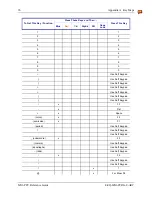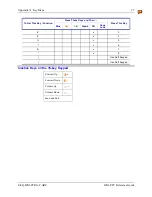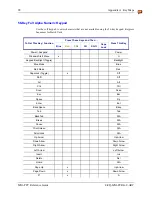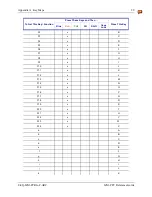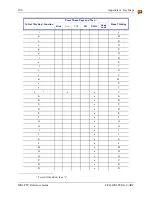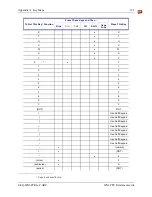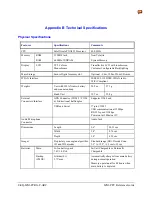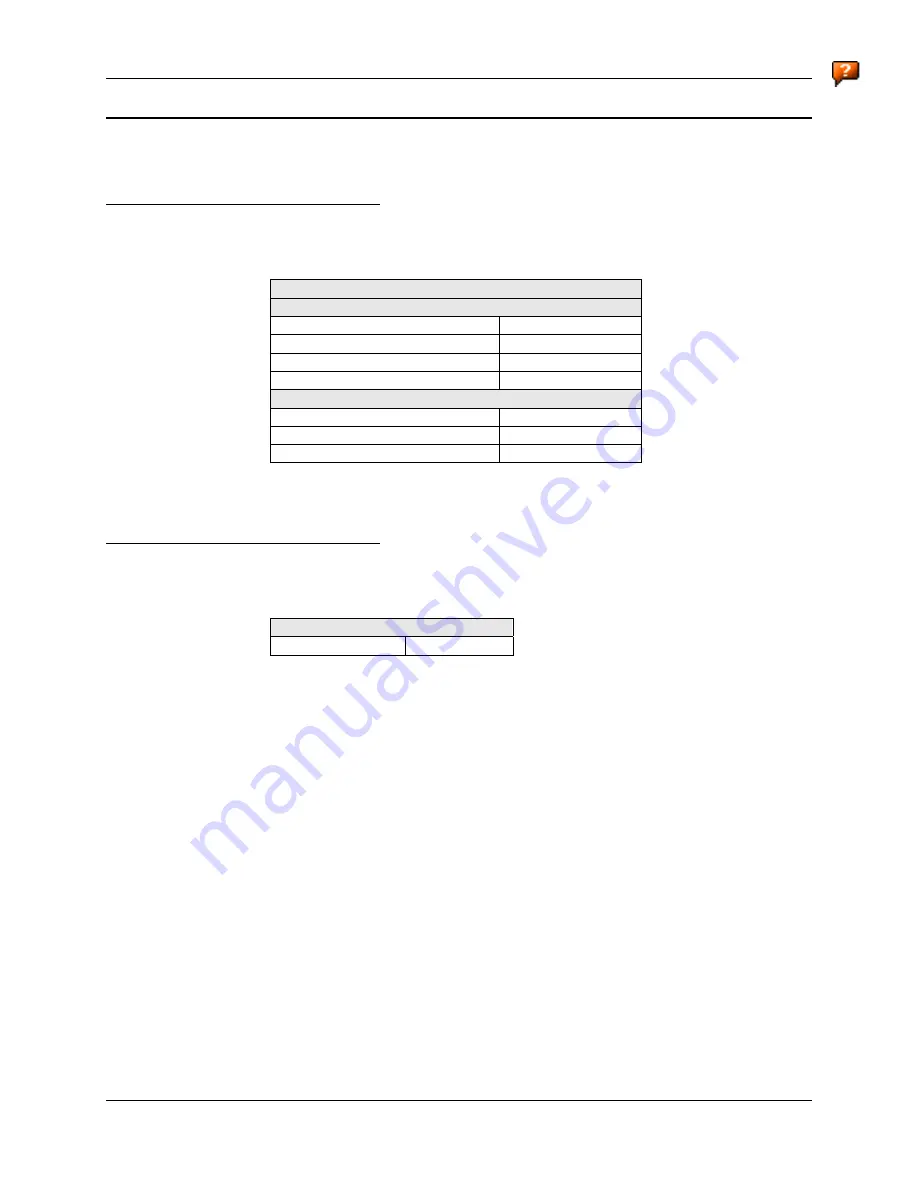
88
System Configuration
MX6 PPC Reference Guide
E-EQ-MX6PCRG-C-ARC
Connections Tab
Help is always available at any stage – tap Start, tap Help and context-sensitive online help is
displayed. Tap OK to close Help and return to the program or application.
AvantGo Connect
Access:
Start | Settings | Connections tab | AvantGo Connect
Factory Default Settings
Server AvantGo.com (sync.avantgo.com:80)
Hostname Sync.avantgo.com
Port 80
Username Blank
Password Blank
Connection Options
Connect to this server
Enabled
Refresh all content at next sync
Enabled
Connect securely
Disabled
Use this option to assign server settings and synchronize with all servers using AvantGo. Tap OK
to close this menu option. Any changes made are in effect immediately.
Beam
Access:
Start | Settings | Connections tab | Beam
Factory Default Settings
Receiving All
Enabled
If the option to "Receive all incoming beams and select discoverable mode" is checked, the MX6
PPC will automatically receive all incoming InfraRed transmissions. InfraRed Receive must be
enabled on the receiving device, if sending IR from the MX6 PPC to another device.
To send a file using IR, first locate the file you want to send. Tap and hold the file, then tap Beam
Item on the pop-up menu. Individual files can be sent, but not folders.
Items are automatically received through IR as soon as the IR ports (and comm settings) match up.
See the section titled “Infrared Receive” for more information.