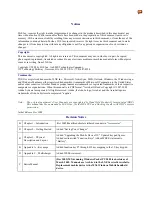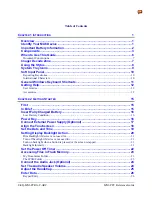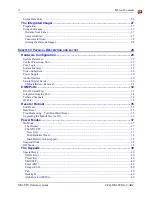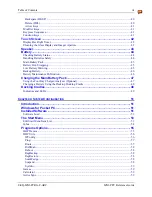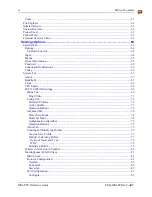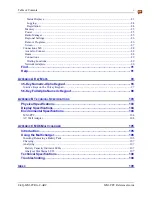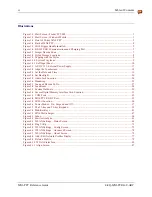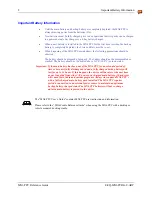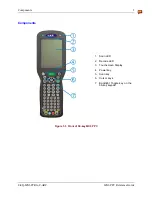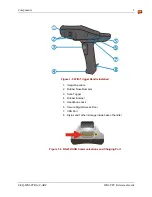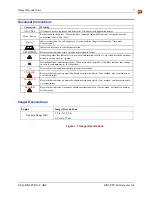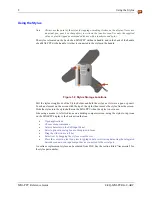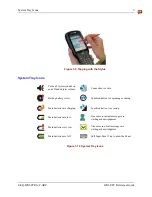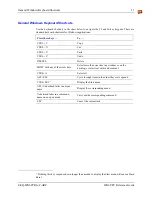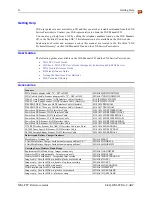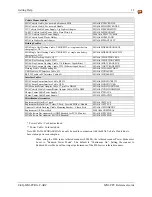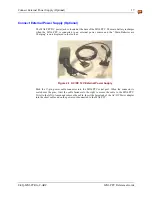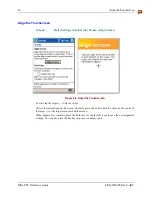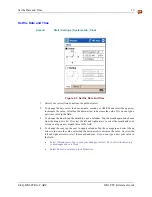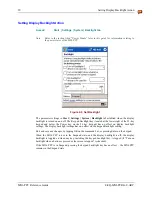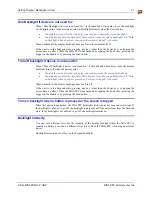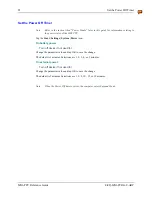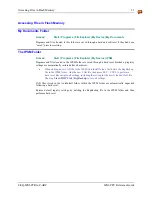8
Using the Stylus
MX6 PPC Reference Guide
E-EQ-MX6PCRG-C-ARC
Using the Stylus
Note:
Always use the point of the stylus for tapping or making strokes on the display. Never use
an actual pen, pencil or sharp object to write on the touch screen. Use only the supplied
stylus or plastic-tipped pens intended for use with a touchscreen display.
The stylus is located on the back of an MX6 PPC without a handle, and in the back of the handle
of an MX6 PPC with a handle. A tether is connected to the stylus in the handle.
Figure 1-8 Stylus Storage Locations
Pull the stylus straight out of the Stylus holder and hold the stylus as if it were a pen or pencil.
Touch an element on the screen with the tip of the stylus then remove the stylus from the screen.
Slide the stylus into the stylus holder on the MX6 PPC when the stylus is not in use.
Like using a mouse to left-click icons on a desktop computer screen, using the stylus to tap icons
on the MX6 PPC display is the basic action that can:
•
Open applications
•
Choose menu commands
•
Select characters in the Soft Input Panel
•
Select options in dialog boxes or drop-down boxes
•
Drag the slider in a scroll bar
•
Select text by dragging the stylus across the text
•
Place the cursor in a text box prior to typing in data or retrieving data using the integrated
barcode scanner or an input/output device connected to the serial port.
An extra or replacement stylus can be ordered from LXE. See the section titled "Accessories" for
the stylus part number.