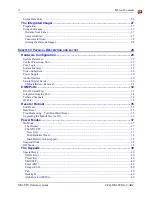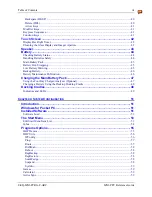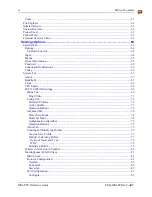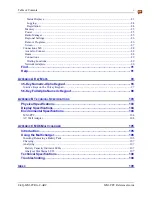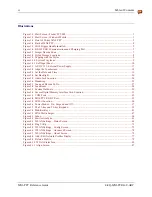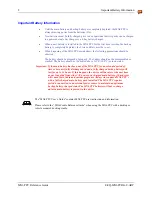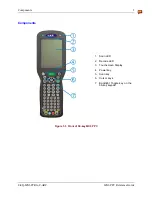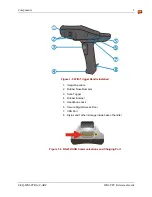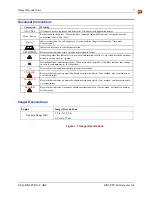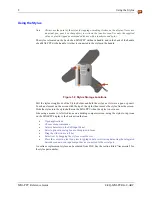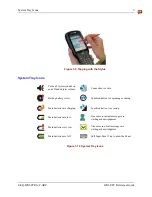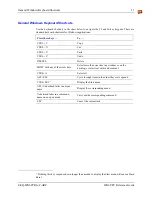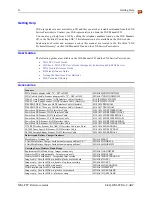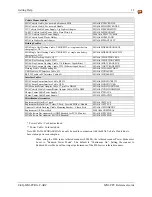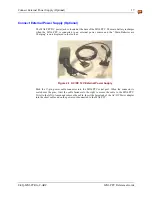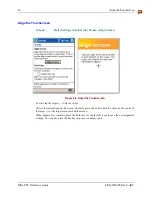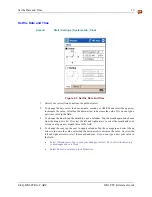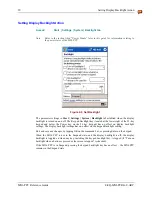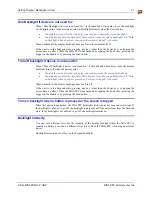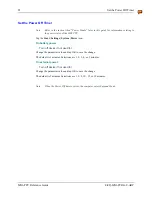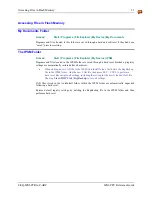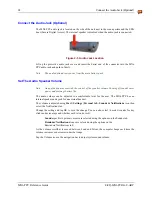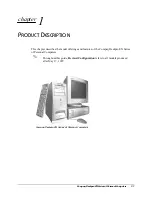10
Soft Input Panel
MX6 PPC Reference Guide
E-EQ-MX6PCRG-C-ARC
Soft Input Panel
The Soft Input Panel (SIP) is always available by tapping the SIP icon in the system tray when the
MX6 PPC is powered On. It is always available with one exception – when the Today screen is
displayed.
To show or hide the input panel, tap the Input Panel button (the icon looks like a keyboard and is
shown in the System tray). Tap the arrow next to the SIP icon to see the soft input panel Choices
menu.
When you use the input panel, the word completion program anticipates the word you are typing
or writing and displays it above the input panel. When you tap the displayed word, it is inserted
into your text at the insertion point.
To change word suggestion options, such as the number of words suggested at one time, tap
Start
|
Settings
|
Personal
|
Input
|
Word Completion
tab.
Use the input panel to enter information in any program. You can either type on the soft keyboard
or write on the touch screen using Letter Recognizer or Block Recognizer. In either case, the
characters appear as typed text on the screen.
Figure 1-11 Soft Input Panel
•
Tap the 123 key to display either an alphanumeric keyboard or a numeric keyboard with
characters usually accessed by capitalizing alphanumeric keys on a physical keyboard.
•
Tap the Shift key to type one capital letter.
•
Tap the CAP key to type all capital letters.
•
Tap the au key to access symbols.
Repeating Keystrokes
The Soft Input Panel does not support repeating keystrokes. The MX6 PPC keypads allow
repeating keystrokes.
International Characters
Use the Soft Input Panel and the stylus to add International Characters to data entries. Open the
Soft Input Panel by tapping the Input Panel icon in the system tray.
Tap the
áü
key on the Soft Input Panel to enable international characters.