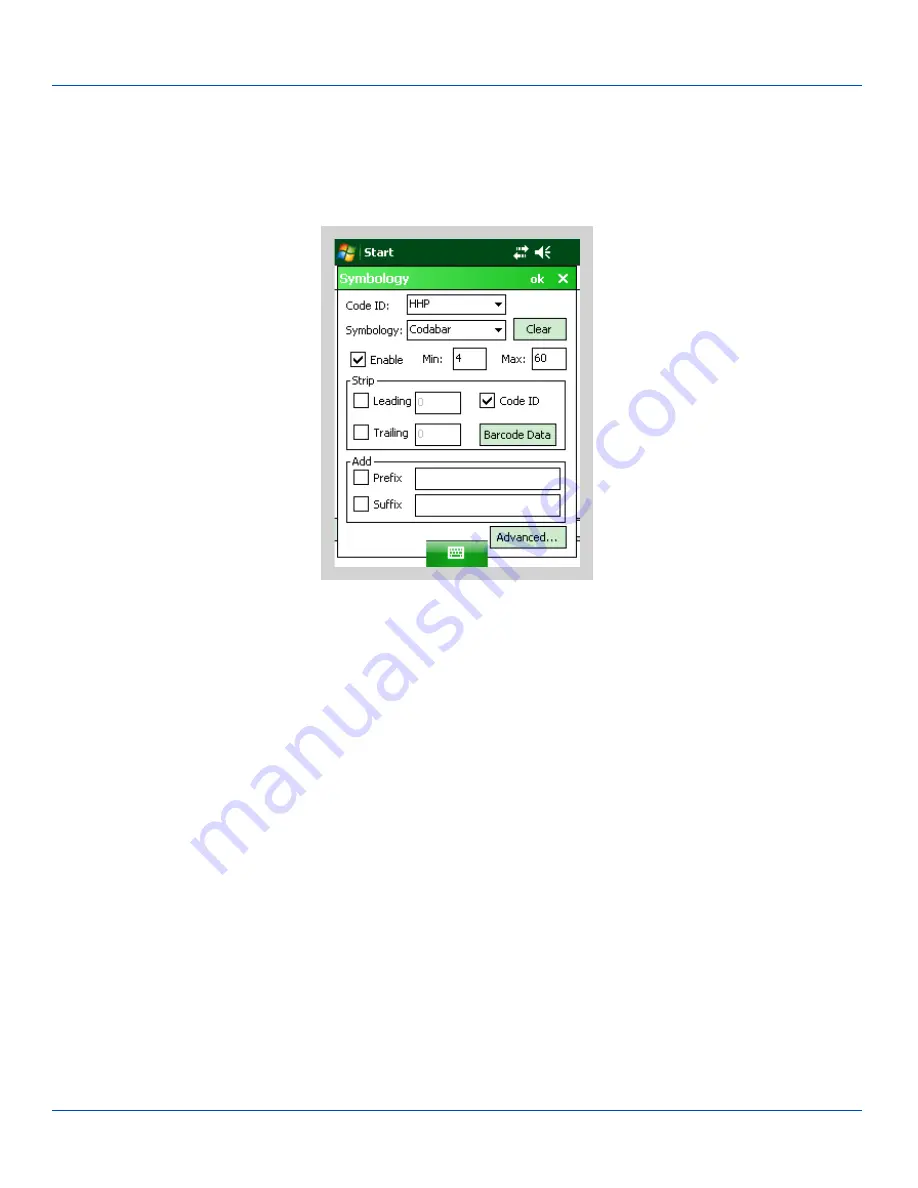
Advanced Button
Advanced Button
If there are advanced configuration options for the selected symbology, an Advanced button is displayed in the lower right
corner of the panel. Not all barcode symbologies have configuration parameters so the Advanced button is not present for all
symbologies.
Because the HHP imager does not support configuration barcodes, the Advanced function allows configuration parameters to
be set for many of the supported barcodes.
Processing Order
The order in which these settings are processed are:
l
Min / Max
l
Code ID
l
Leading / Trailing
l
Barcode Data
l
Prefix / Suffix
Note: When
Enable Code ID
is set to
None
on the Data Options tab and when
All
is selected in the Symbology field
,
Enable
and
Strip Code ID
on the Symbology panel are grayed and the user is not allowed to change them, to prevent
deactivating the scanner completely.
When
All
is selected in the Symbology field and the settings are changed, the settings in this dialog become the defaults, used
unless overwritten by the settings for individual symbologies. This is also true for Custom IDs, where the code IDs to be
stripped are specified by the user.
Note: In Custom mode on the Data Options tab, any Code IDs
not
specified by the user will not be stripped, because
they will not be recognized as Code IDs.
If a specific symbology's settings have been configured, a star (*) will appear next to it in the Symbology drop down box, so the
user can tell which symbologies have been modified from their defaults.
E-EQ-MX8WMRG-C [ 106 ] MX8WM Reference Guide









































