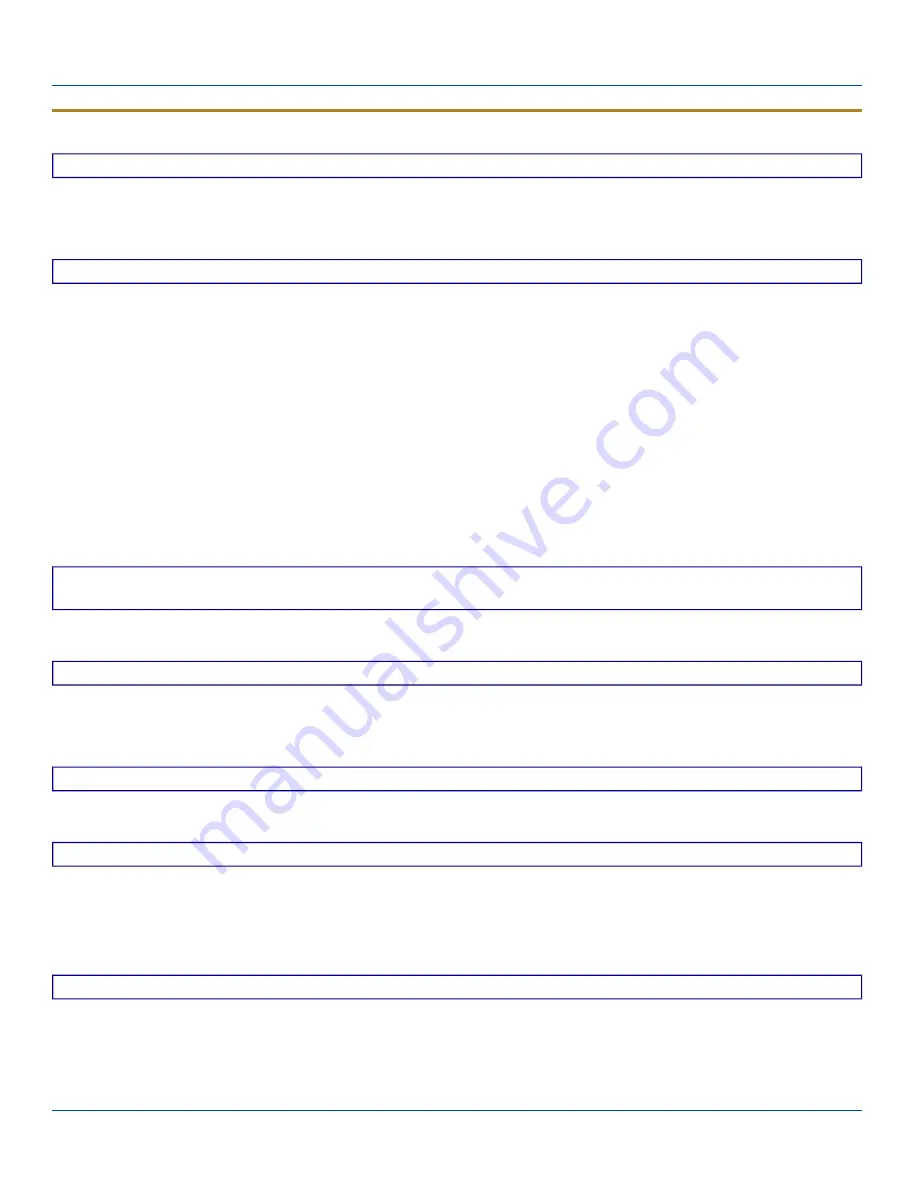
ActiveSync Troubleshooting
ActiveSync Troubleshooting
ActiveSync on the host returns to the Get Connected screen without connecting to the cabled device.
If the MX8WM is connected to a PC by a cable, disconnect the cable from the MX8WM and reconnect it again.
Check that the correct connection is selected (Serial or USB “Client” if this is the initial ActiveSync installation).
See Also: “Cold Boot and Loss of Host Reconnection”.
ActiveSync on the host says that a device is trying to connect, but it cannot identify it
One or more control lines are not connected. This is usually a cable problem, but on a laptop or other device, it may indicate a
bad serial port.
Try the following to re-establish the connection:
On the Host (desktop or laptop PC)
1. Open ActiveSync.
2. Select File | Connection Settings and disable “Allow serial cable or infrared connection to this COM port”.
3. Click ok.
4. Select File | Connection Settings and enable “Allow serial cable or infrared connection to this COM port”.
On the MX8WM
l
Tap Start | Programs | ActiveSync to establish an ActiveSync connection to the host.
ActiveSync indicator on the host (disc in the toolbar tray) turns green and spins as soon as you connect the cable, before
tapping the Connect icon.
One or more control lines are tied together incorrectly. This is usually a cable problem, but on a laptop or other device, it may
indicate a bad serial port.
ActiveSync indicator on the host turns green and spins, but connection never occurs
Baud rate of connection is not supported or detected by host.
-or-
Incorrect or broken data lines in cable.
ActiveSync indicator on the host remains gray
The host doesn't know you are trying to connect. May mean a bad cable, with no control lines connected, or an incompatible
baud rate. Try the connection again, with a known-good cable.
Testing connection with a terminal emulator program, or a serial port monitor
You can use HyperTerminal or some other terminal emulator program to do a rough test of ActiveSync. Set the terminal
emulator to 8 bits, no parity, 1 stop bits, and the same baud rate as the connection on the CE device. After selecting Start |
Programs | Communication | Connect on the CE device, the word "CLIENT" appears on the CE display in ASCII format. When
using a serial port monitor, you see the host echo "CLIENT", followed by “SERVER”. After this point, the data stream becomes
straight (binary) PPP.
Drop down list is blank in the ActiveSync dialog box
The radio link is broken. Make sure that the radio has a valid IP address.
E-EQ-MX8WMRG-C [ 166 ] MX8WM Reference Guide














































