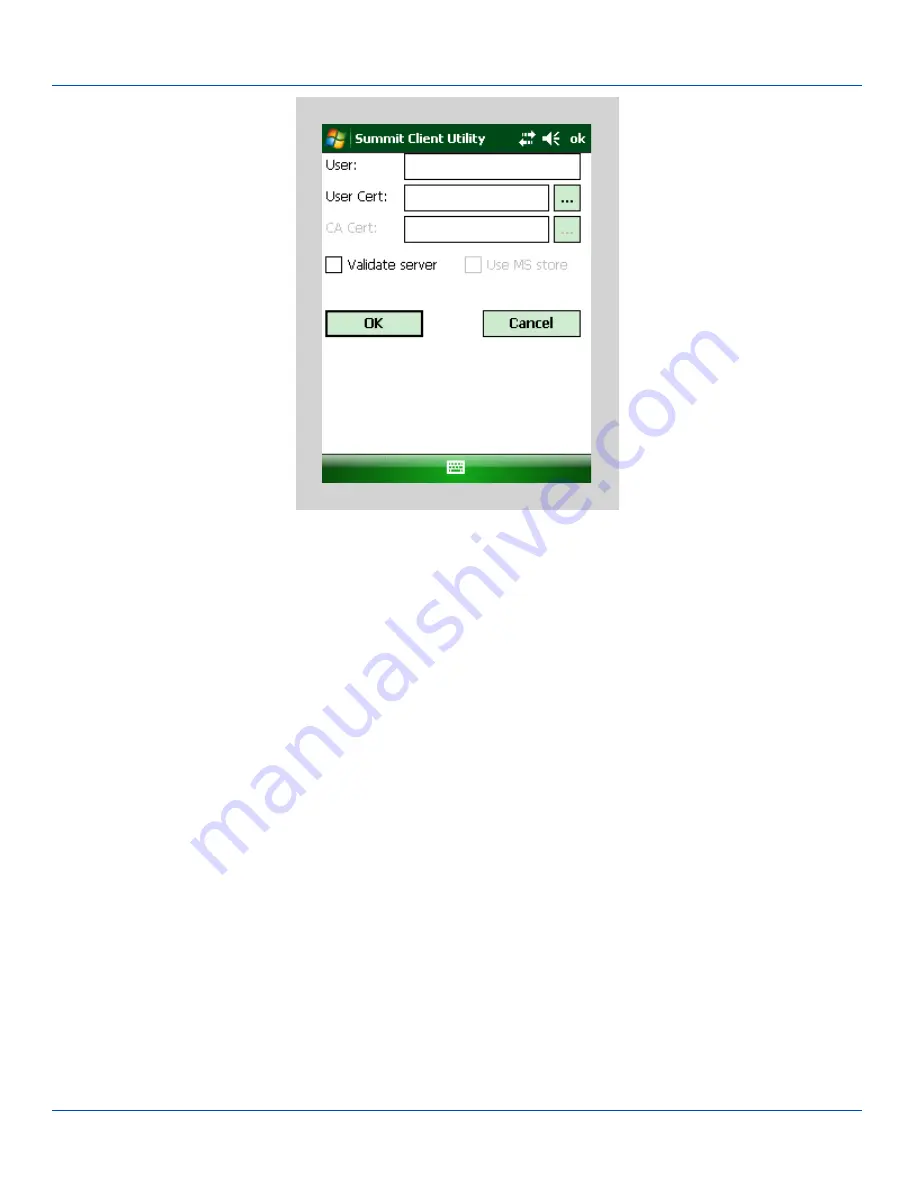
EAP-TLS Authentication
EAP-TLS Credentials Dialog
If using the Windows certificate store:
l
Tap the Use MS store checkbox. The default is to use the Full Trusted Store.
l
To select an individual certificate, click on the Browse [ . . .] button.
l
Uncheck the Use full trusted store checkbox.
l
Select the desired certificate and tap Select. You are returned to the Credentials screen.
If using the Certs Path option:
l
Leave the Use MS store box unchecked.
l
Enter the certificate filename in the CA Cert textbox.
Tap OK then tap Commit.
For information on generating a Root CA certificate, please see Root CA Certificate.
Perform a Warm Boot (or Suspend/Resume) function to connect using the new profile configuration.
The device should be authenticating the server certificate and using EAP-TLS for the user authentication.
See Also: Sign-On vs. Stored Credentials if the username and password are left blank during setup.
E-EQ-MX8WMRG-C [ 233 ] MX8WM Reference Guide










































