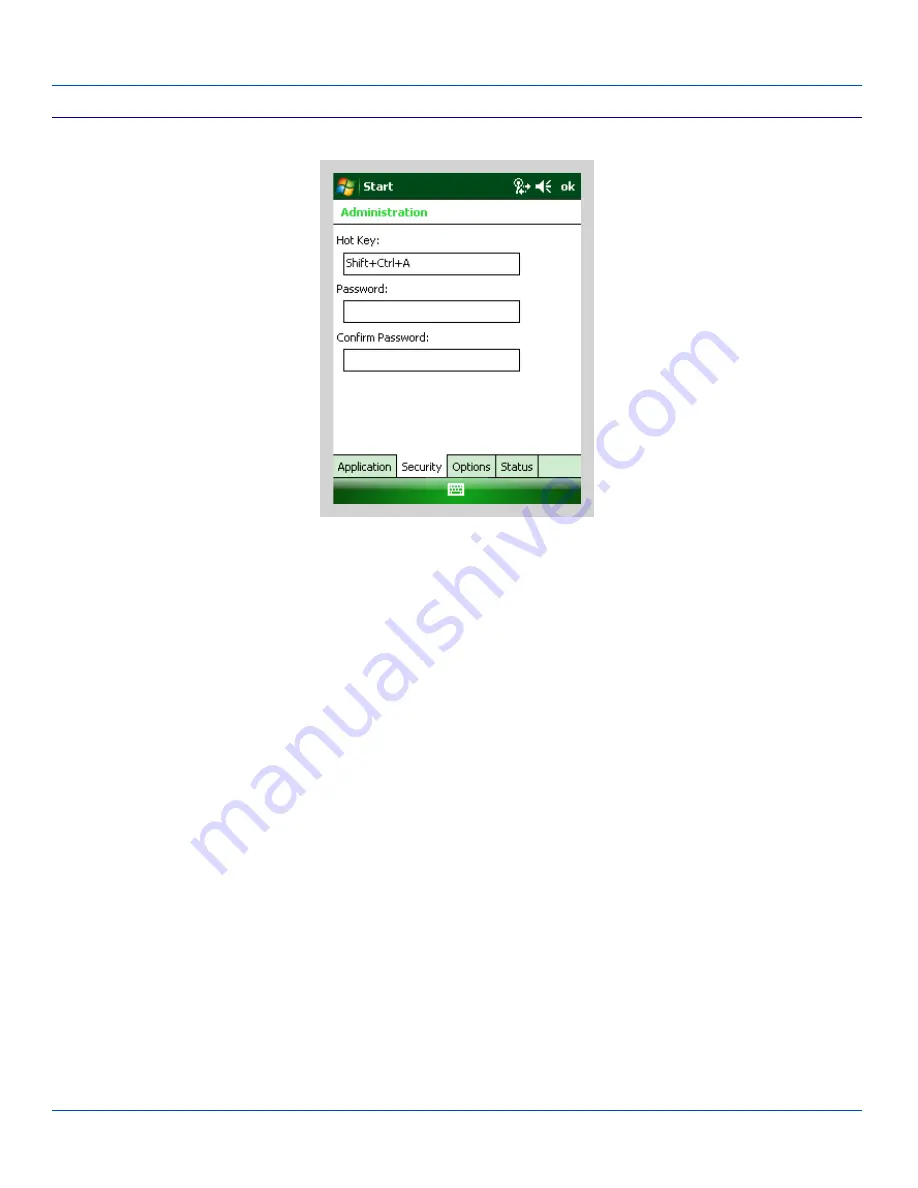
Security Panel
Security Panel
Security Panel
Setting an Activation Hotkey
Specify the hotkey sequence that triggers AppLock to switch between administrator and user modes and the password
required to enter Administrator mode. The default hotkey sequence is Shift+Ctrl+A.
A 2
nd
key keypress is an invalid keypress for a hotkey sequence.
Move the cursor to the Hot Key text box. Enter the new hot key sequence by first pressing the Shift state key followed by a
normal key. The hotkey selected must be a key sequence that the application being locked does not use. The hotkey sequence
is intercepted by AppLock and is not passed to the application.
Input from the keyboard or Input Panel is accepted with the restriction that the normal key must be pressed from the keyboard
when switching modes. The hotkey sequence is displayed in the Hot key text box with <Shift>, <Alt>, and <Ctrl> text strings
representing the shift state keys. The normal keyboard key completes the hotkey sequence. The hotkey must be entered via
the keypad. Some hotkeys cannot be entered via the Input Panel. Also, hotkeys entered via the SIP are not guaranteed to work
properly when switching operational modes.
For example, if the <Ctrl> key is pressed followed by <A>, Ctrl+A is entered in the text box. If another key is pressed after a
normal key press, the hotkey sequence is cleared and a new hotkey sequence is started.
A normal key is required for the hotkey sequence and is unlike pressing the normal key during a mode switch; this key can be
entered from the SIP when configuring the key. However, when the hotkey is pressed to switch user modes, the normal key
must be entered from the keypad; it cannot be entered from the SIP.
E-EQ-MX8WMRG-C [ 68 ] MX8WM Reference Guide




































