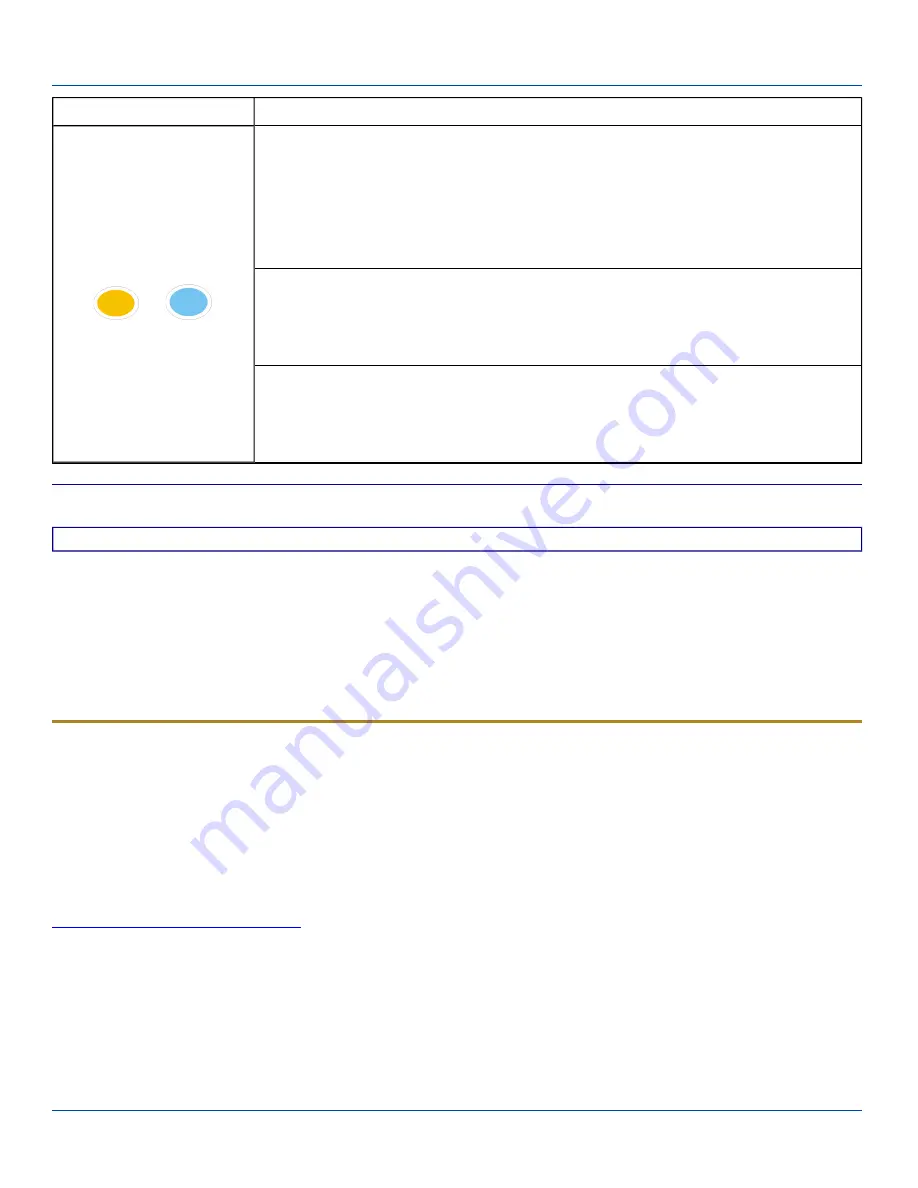
Mode Key Functions
Sticky Key
Function
Orange and Blue Keys
The Orange and Blue keys are sticky keys that, when tapped, activate the second functions
of the keypad. Printed above many keys are small characters, in either orange (on the left
side of the key) or blue (on the right side of the key), that represent the second function of that
key. Using the sticky key activates the second key function. Note that the blue and orange
sticky keys only stay active for one keystroke. Each time you need to activate a second
function you must press the Orange or Blue key. To cancel a sticky key function before
pressing another key, press the same sticky key again.
Orange Key
Tap the Orange key to enter “orange” mode. Tap it again to cancel “orange” mode.
If you were in “blue” mode before you pressed the Orange key, blue mode is cancelled and
you enter Orange mode.
Blue Key
Tap the Blue key to enter “blue” mode. Tap it again to cancel “blue” mode.
If you were in “orange” mode before you pressed the Blue key, orange mode is cancelled and
you enter Blue mode.
Mode Key Functions
CapsLock Mode
This function is similar to a regular keyboard’s CapsLock key. Note that the CapsLock mode stays active until the CapsLock
key sequence is pressed again. Each time you need to use a Caps function, you need to press the Caps key sequence first. To
cancel CapsLock mode press the Caps key sequence again.
The CapsLock key sequence is Blue key then the <Tab> key.
To enter a string of letters in a text field, tap the <Alph> key to toggle it On. It remains active until it is tapped again and toggled
off.
To enter a string of numbers in a text field, make sure the <Alph> key is toggled off.
Display
The touchscreen display is an active color LCD unit capable of supporting VGA graphics modes. Display size is 240 x 320
pixels in portrait orientation. The covering is designed to resist stains. The touchscreen allows signature capture and touch
input. A pen stylus is included. The touchscreen responds to an actuation force (touch) of 4 oz. of pressure (or greater). The
color display is optimized for indoor lighting. The display appears black when the device is in Suspend Mode or when both
batteries have expired and the unit is Off.
Display Backlight Timer
Start | Settings | System | Backlight
When the Backlight timer expires the display backlight is turned off. The default value for the battery power timer is 3 seconds.
The default value for the external power timer is “never” and the checkbox is blank.
The backlight timer dims the backlight on the touch screen at the end of the specified time.
When the display wakes up, the Backlight timer begins the countdown again.
The keypad backlight can be synchronized with the display backlight activity.
E-EQ-MX8WMRG-C [ 16 ] MX8WM Reference Guide
















































