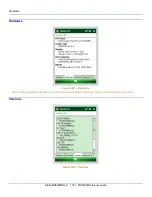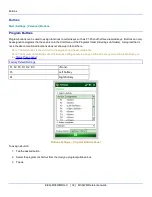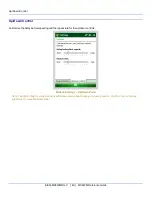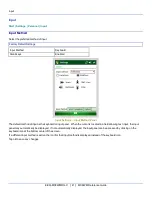Status Popup
Status Popup
Start | Settings | System | MX8WMWM Options
The Status Popup provides real time information on several status icons when a specified keypress occurs.
Sample Status Popup Screen
To use the Status Popup, first map a key to the status window. Use the Buttons panel (Start | Settings | Personal | Buttons) to
assign a key to Admin Statpop (for the Admin Popup) and StatPopup (for the User Popup). LXE recommends using a Diamond
key for the popup. If a Function key is used, that Function key is not available to other applications such as RFTerm.
Use the MX8WM Options panel (
Start | Settings | System | MX8WM Options
) to configure other parameters including:
l
Dismiss Status Popup on 5 second timeout
l
Information to include in Admin or User Status Popup.
The Status Popup can be dismissed by the expiration of the timeout (if enabled), tapping the status window or pressing the key
assigned to the popup.
For more information, please refer to the Buttons and MX8WM Options settings.
LXEConnect
LXEConnect allows a user with an ActiveSync connection between a PC and the MX8WM to display the MX8WM’s display on
the host PC. Any keystrokes on the host PC are passed to the MX8WM as if they were keystrokes on the MX8WM keypad.
LXEConnect for the MX8WM is available on the
Getting Started Disc
.
GrabTime
GrabTime is a utility to synchronize the MX8WM with a world-wide time server. GrabTime can be started as a service by
setting it in the Launch option (see the following section for details on Launch).
E-EQ-MX8WMRG-C [ 31 ] MX8WM Reference Guide