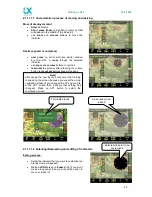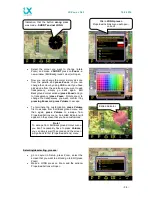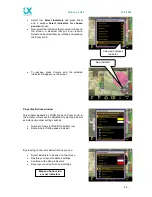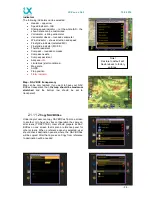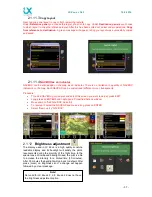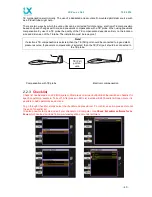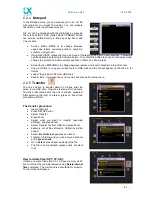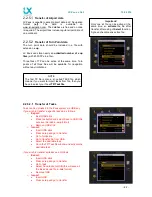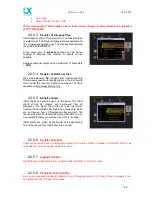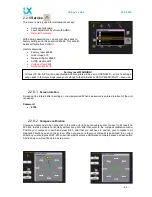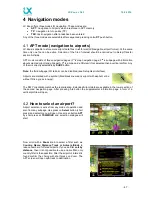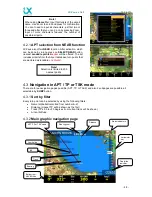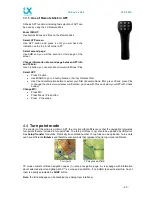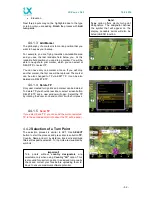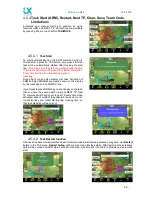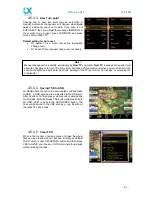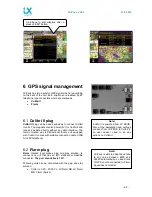LX Zeus v 3.4.3
10.9.2014
- 47 -
4 Navigation modes
LX Zeus offers three modes for navigation. These modes are:
APT
: navigation to Airports which are stored in APT memory
TP
: navigation to turn points (TP)
TSK
: task navigation after a task has been entered
Any of the three modes are selectable after sequenced pressing on
A-P-T
push button.
4.1
APT mode (navigation to airports)
LX Zeus is capable to store more airport data files in
.af
format (LX Navigation airport format). At the same
time only one file can be active. Selection of the file of interest should be carried out in Setup/Transfer
section Airfields.
APT mode consists of three navigation pages (1
st
is map navigation page, 2
nd
is subpage with information
about selected airport and glide path, 3
rd
is a map and a 3D view (if not selected then a vertical profile). Any
of them is directly selectable by
SUBP
button.
Note:
the third subpage (3D terrain) can be disabled (see Setup User interface).
Airports are marked with a symbol (filled black line means airport with asphalt, a line
without fill is a grass runway):
The RWY orientation matches the real situation. Extended Airport data are available in the lower section of
the second navigation page. After pressing
1-4
button the supplemental information page in form of a
vertical profile will open.
4.2
How to select an airport?
Airport selection is active from any mode of operation and
also from any subpage. Use press on
Select
button (short
press) and select menu will open. Use screen button
APT
by short press at
TSK/MOVE
and selection dialogue will
start.
Now scroll with a
Zoom
knob to select a filter such as:
Country, Name, Distance Track or Arrival altitude
to
reduce number of offered Airports. If you use filter
sort by
distance,
then it is not possible to use a name filter; only
country filter is then possible. After the airport of interest is
found confirm the choice with short press on Zoom. The
APT screen will open with track to destination.