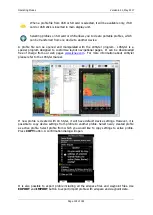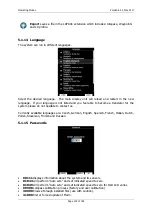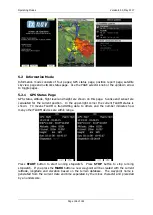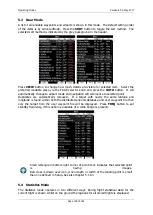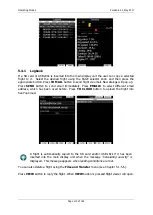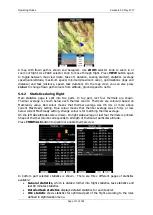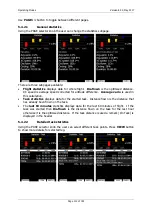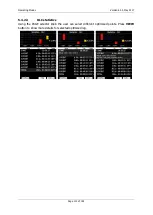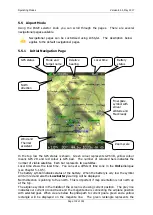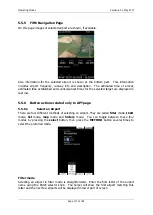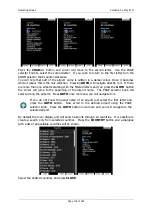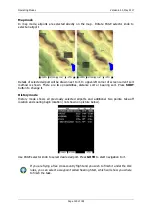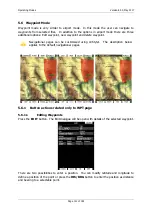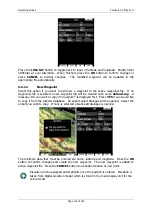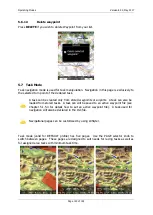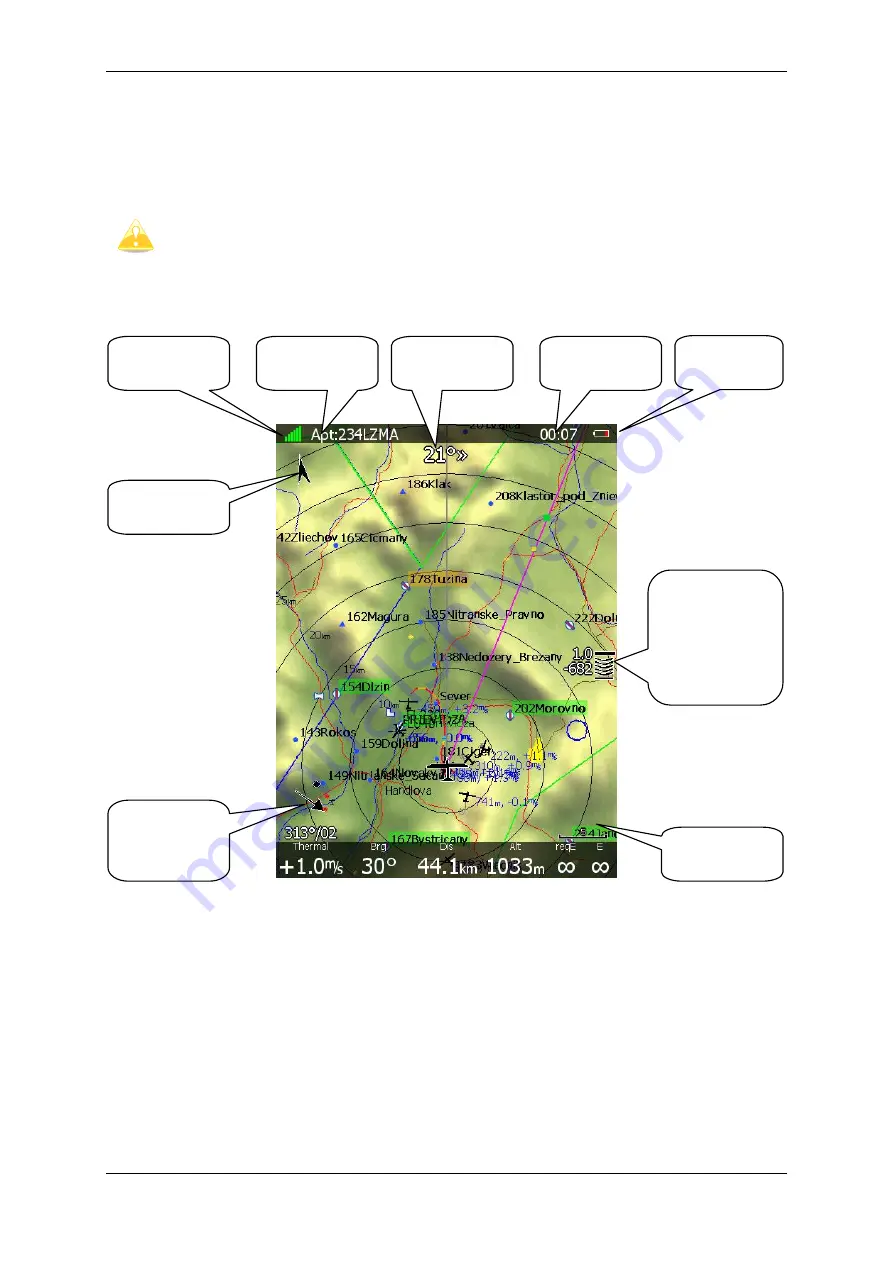
Operating Modes
Version 6.03, May 2017
Page 114 of 192
5.5
Airport Mode
Using the PAGE selector knob you can scroll through the pages. There are several
navigational pages available.
Navigational pages can be customised using LXStyler. The description below
applies to the default navigational pages.
5.5.1
Initial Navigation Page
In the top row the GPS status is shown. Green colour represents GPS 3D, yellow colour
means GPS 2D and red colour is GPS bad. The number of coloured bars indicates the
number of visible satellites. Each bar represents two satellites.
Local time shows the local time. You can set a different time zone in the
Units
dialogue
(see Chapter 5.1.9.5).
The battery symbol indicates status of the battery. When the battery is very low the symbol
will turn red and also the
Low battery
warning will be displayed.
North direction is pointing to true north. This is important if map orientation is not north up
at the top.
The airplane symbol in the middle of the screen is showing current position. The grey line
indicates our current ground track and the magenta line is connecting the airplane position
with selected goal. When we are below the glide-path to current goal a green and a yellow
rectangle will be displayed on the magenta line. The green rectangle represents the
GPS status
Mode and
target name
Local time
Battery
status
Relative
bearing
Final glide
symbol with
arrival
altitude and
MacCready
North
direction
Wind and
Thermal
assistant
Zoom scale