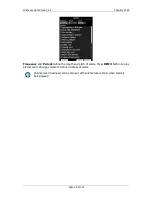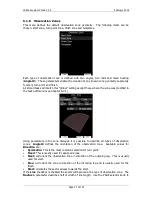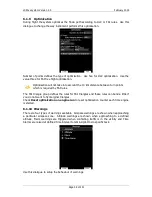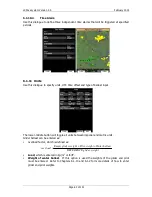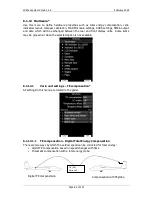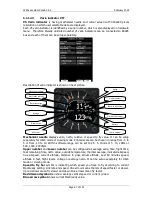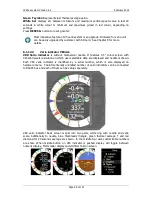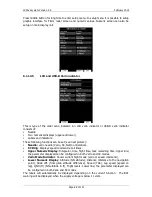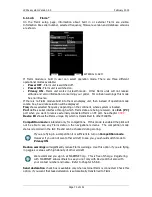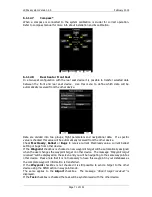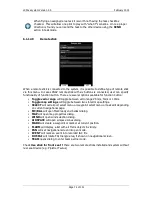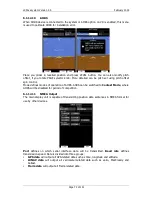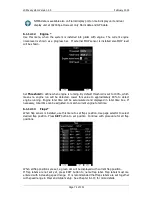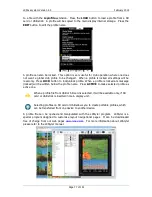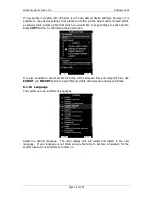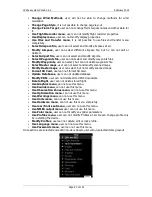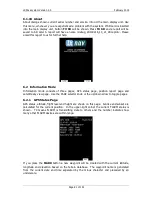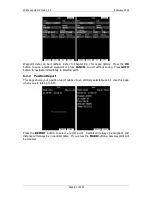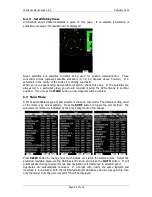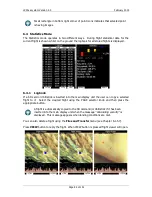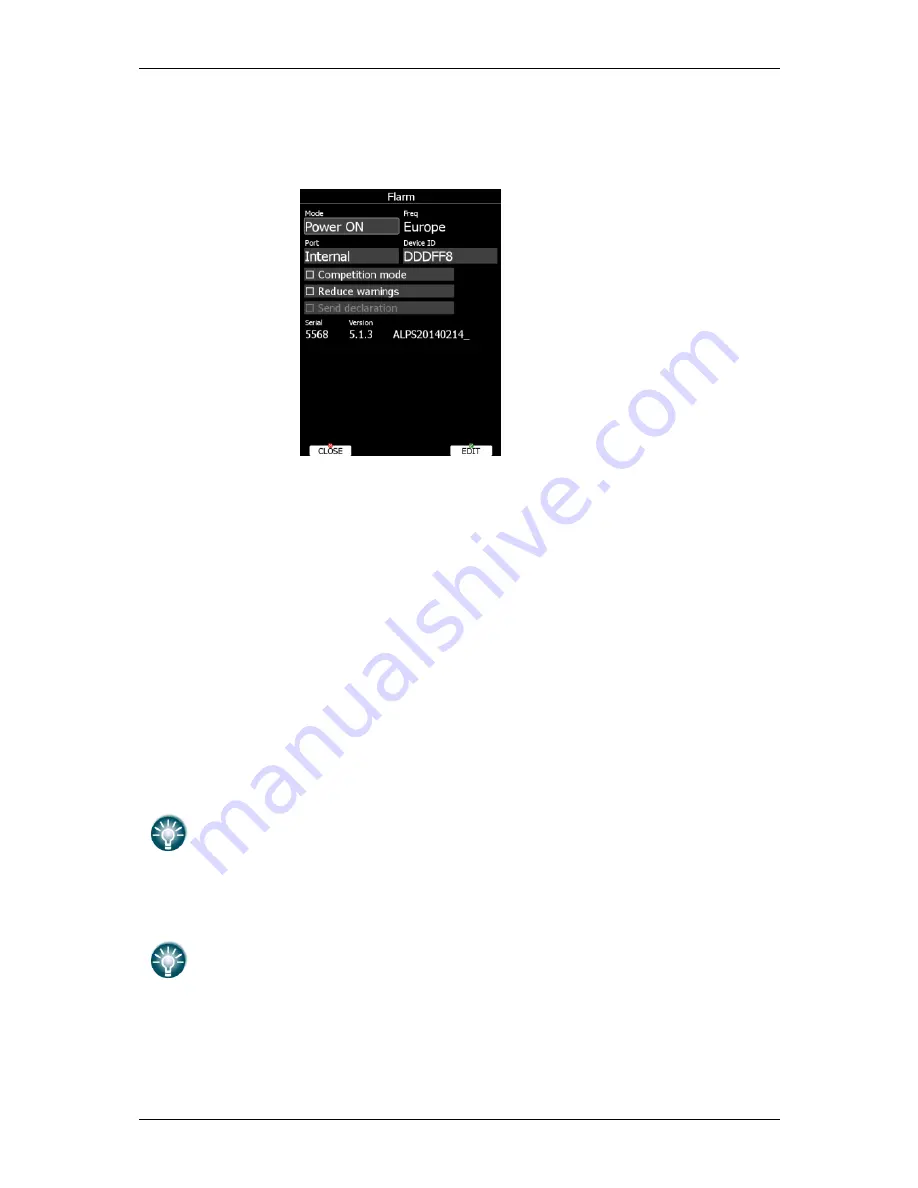
LX90xx system Version 4.0
February 2014
Page 70 of 151
6.1.12.6
Flarm*
On the Flarm setup page, information about built in or external Flarm are visible.
Information like serial number, selected frequency, firmware version and database versions
are shown.
EXTERNAL FLARM
If Flarm module is built in user can select operation mode. There are three different
operational modes available:
•
Power OFF
- Flarm unit is switched off.
•
Power ON
- Flarm unit is switched on.
•
Privacy ON
- Flarm unit works in stealth mode. Other Flarm units will not receive
altitude and vario information concerning your glider. For collision warnings this mode
has no influence.
If there is no Flarm module built into the main display unit, then instead of operation mode
combo box, baud rate selection will be displayed
Freq
shows selected frequency depending on the continent, where system is located.
Port
defines serial interface through which Flarm data are being received. Use
Ext. (PC)
port when you want to receive externally connected Flarm on PC port. See chapter
XXXX
Device ID
shows the Flarm unique ID, which is transmitted to other FLARMs.
Competition mode
is intended only for competitions. If this mode is enabled the pilot will
not be able to see any Flarm data on the navigational screens. The competition mode
status is recorded in the IGC file and can be checked during scoring.
If you are flying in a competition it is sufficient to turn on
Competition mode
.
However if you do not want other aircraft to see you, you should switch mode to
Privacy ON
.
Reduce warnings
will significantly reduce Flarm warnings. Use this option if you are flying
in gaggles or areas with high density of other aircraft.
We recommend you sign in at FLARMNET.org. This is free of charge. Registering
with FLARMNET allows others to see you not only with Device ID but also with
your contest number and name. Refer to Chapter 6.5.6.8.
Send declaration
check box is available only when external Flarm is connected. Check this
option, if you want that task declaration is automatically transferred to Flarm.
Summary of Contents for LX90xx
Page 2: ......
Page 129: ...LX90xx system Version 4 0 February 2014 Page 129 of 151 ...