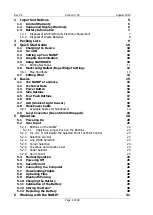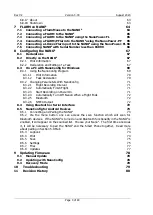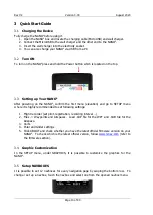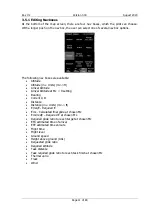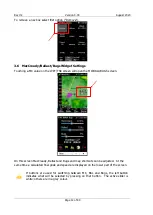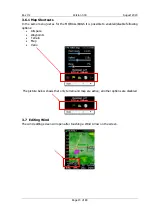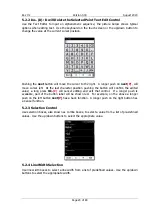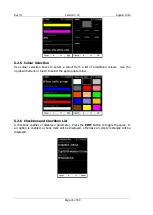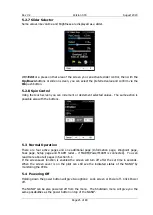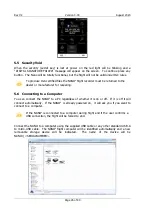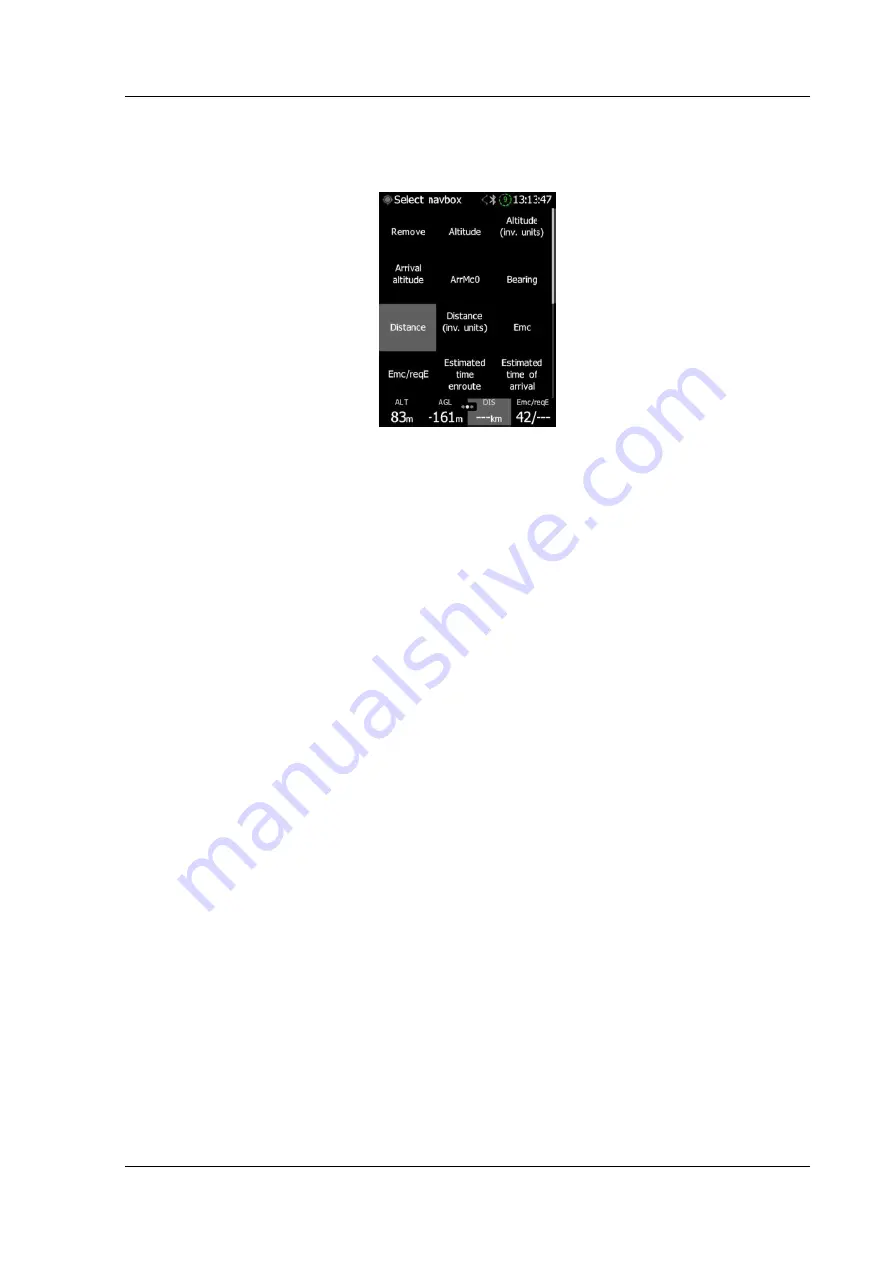
Rev #2
Version 3.00
August 2020
Page 11 of 80
3.5.1
Editing Navboxes
At the bottom of the map screen, there are four nav boxes, which the pilot can choose.
With a longer push on the nav box, the user can select one of several nav box options.
The following nav boxes are available:
•
Altitude
•
Altitude (inv. Units) (m<->ft)
•
Arrival Altitude
•
Arrival Altitude at Mc = 0 setting
•
Bearing
•
Current L/D
•
Distance
•
Distance (inv. Units) (m<->ft)
•
E/reqE - Required E
•
Emc - Calculated final glide at chosen Mc
•
Emc/reqE
–
Required E at chosen Mc
•
Required glide ratio to reach target at chosen Mc
•
ETA estimated time of arrival
•
ETE estimated time enroute
•
Flight time
•
Flight level
•
Ground speed
•
Height above ground (AGL)
•
Requested glide ratio
•
Required altitude
•
Task distance
•
Task required glide ratio to reach task finish at chosen Mc
•
Thermal vario
•
Track
•
Wind