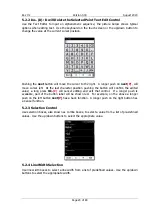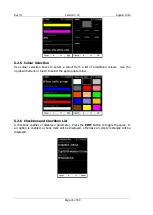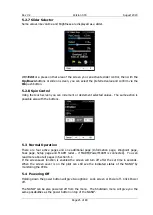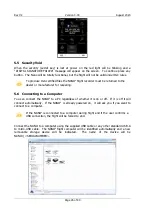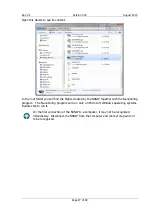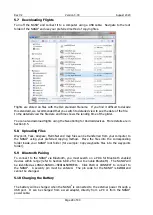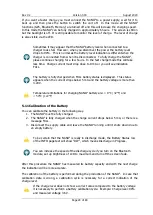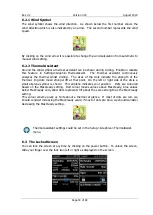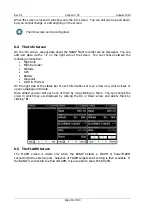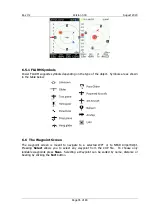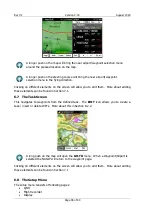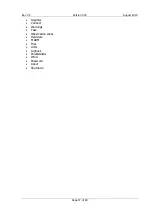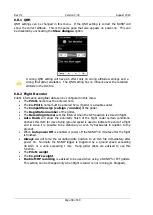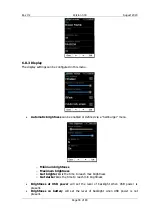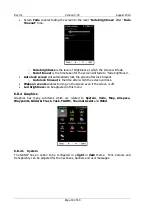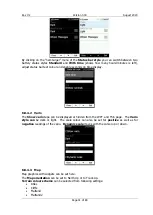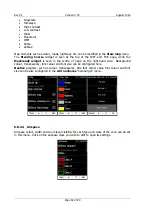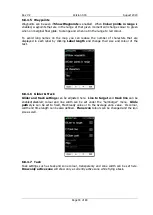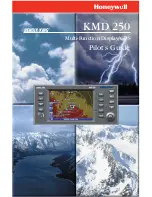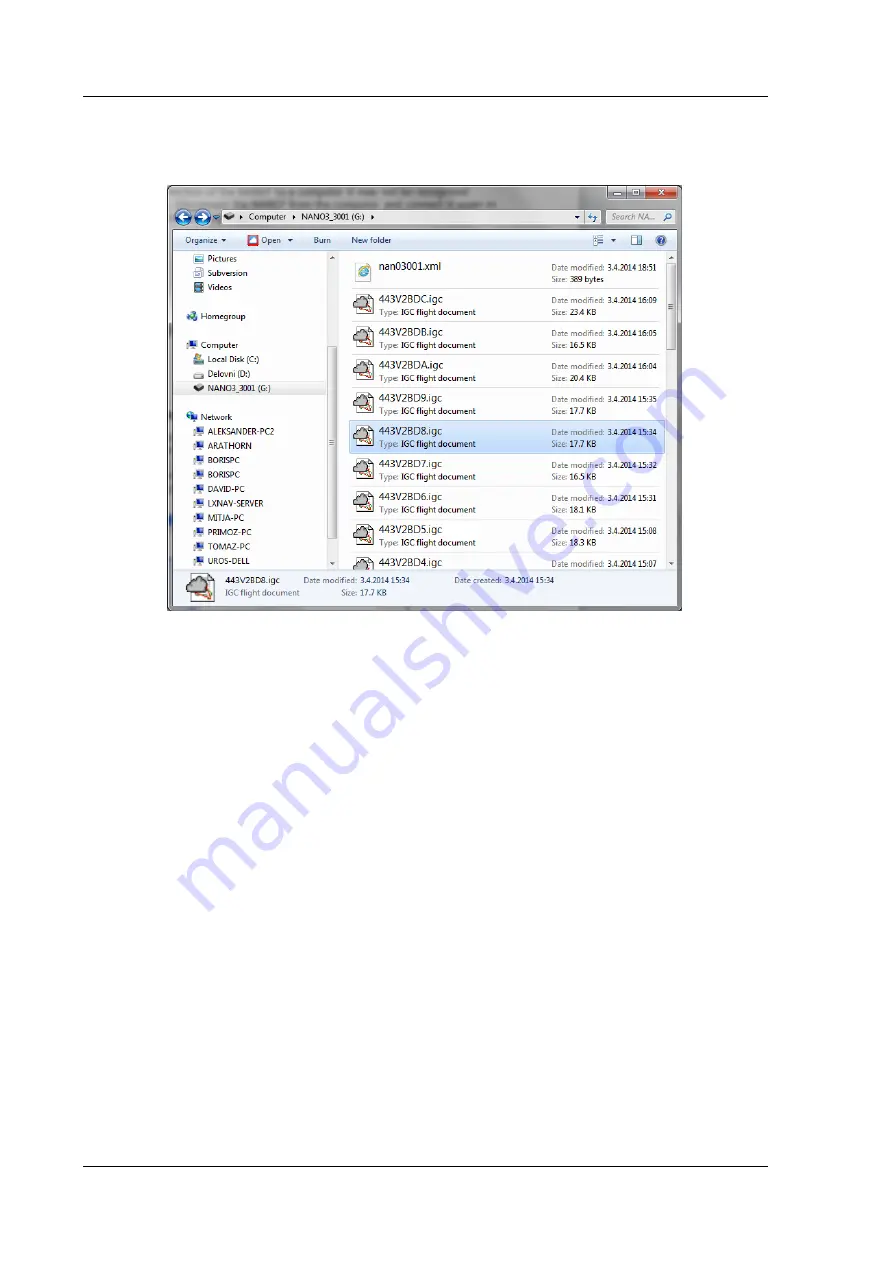
Rev #2
Version 3.00
August 2020
Page 28 of 80
5.7
Downloading Flights
Turn off the NANO
4
and connect it to a computer using a USB cable. Navigate to the root
folder of the NANO
4
and use your preferred method of copying files.
Flights are stored on files with the IGC standard filename. If you find it difficult to decode
this standard, we recommended that you switch to detailed view to see the date of the file.
In the detailed view the file date and time shows the landing time of the glider.
You can also download flights using the NanoConfig for Android devices. More details are in
Section 8.5.
5.8
Uploading Files
Waypoint, Task, Airspace, FlarmNet and map files can be transferred from your computer to
the NANO
4
using your preferred copying method. Place the files into the corresponding
folder inside your NANO
4
root folder (for example: Copy waypoints files into the waypoints
folder).
5.9
Bluetooth Pairing
To connect to the NANO
4
via Bluetooth, you must search on a PDA for Bluetooth enabled
devices within range (refer to Section 6.8.9.2 for how to enable Bluetooth). The NANO
4
will
be identified as LXNAV-NANO4-<SERIALNUMBER>. Click PAIR or CONNECT to connect to
the NANO
4
. A security pin must be entered. The pin code for the NANO
4
is
1234
and
cannot be changed.
5.10
Charging the Battery
The battery will be charged when the NANO
4
is connected to the external power through a
USB port. It can be charged from a wall adapter, directly from a PC or from the NANO
4
power cable.