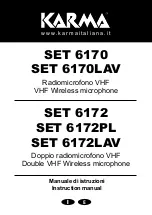Network Public Address System
9
4.2.2 Display of zone status information
The current operating status of each zone is displayed on the button of each zone, such as the name/ current task
and volume information of such zone. If the current paging station is connected to the network, the corresponding
button is in blue color, otherwise it is in gray color. As shown below:
"192.168.79.10" indicates the name or number of the zone;
"Offline" indicates the current task performed by the zone. In this picture, the current zone is offline.
"Volume 50%" indicates the current volume level of the zone, which cannot be adjusted on the paging
station but can be adjusted on the system controller. Please refer to the User Manual of System
Controller for detailed operation.
4.2.3 Zone paging operation
To call paging a zone:
In the first step, touch the "Zone Call" icon on the upper right side of the main interface, then touch the
zone to be called (a selected zone is surrounded by white box), and then touch the "Call" button to start
the calling. The message "Calling" will be displayed on the zone which is being called. Press the "Stop"
button to stop the calling and the zone will restore to its previous status.
To paging all zones, touch and select the "Zone Call" button on the upper right side of the main
interface, then touch the "Select all" button to select all zones and then touch the "Call" button to call all
zones. Touch the "Stop" button to stop the calling.
4.2.4 Group calling operation
To call a group:
In the first step, touch the "Group Call" icon on the upper right side of the main interface, then touch the
group to be called (a selected group is surrounded by white box), and then touch the "Call" button to