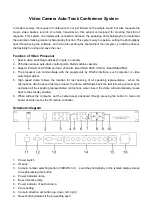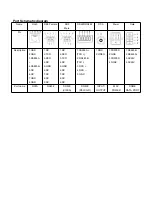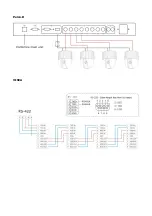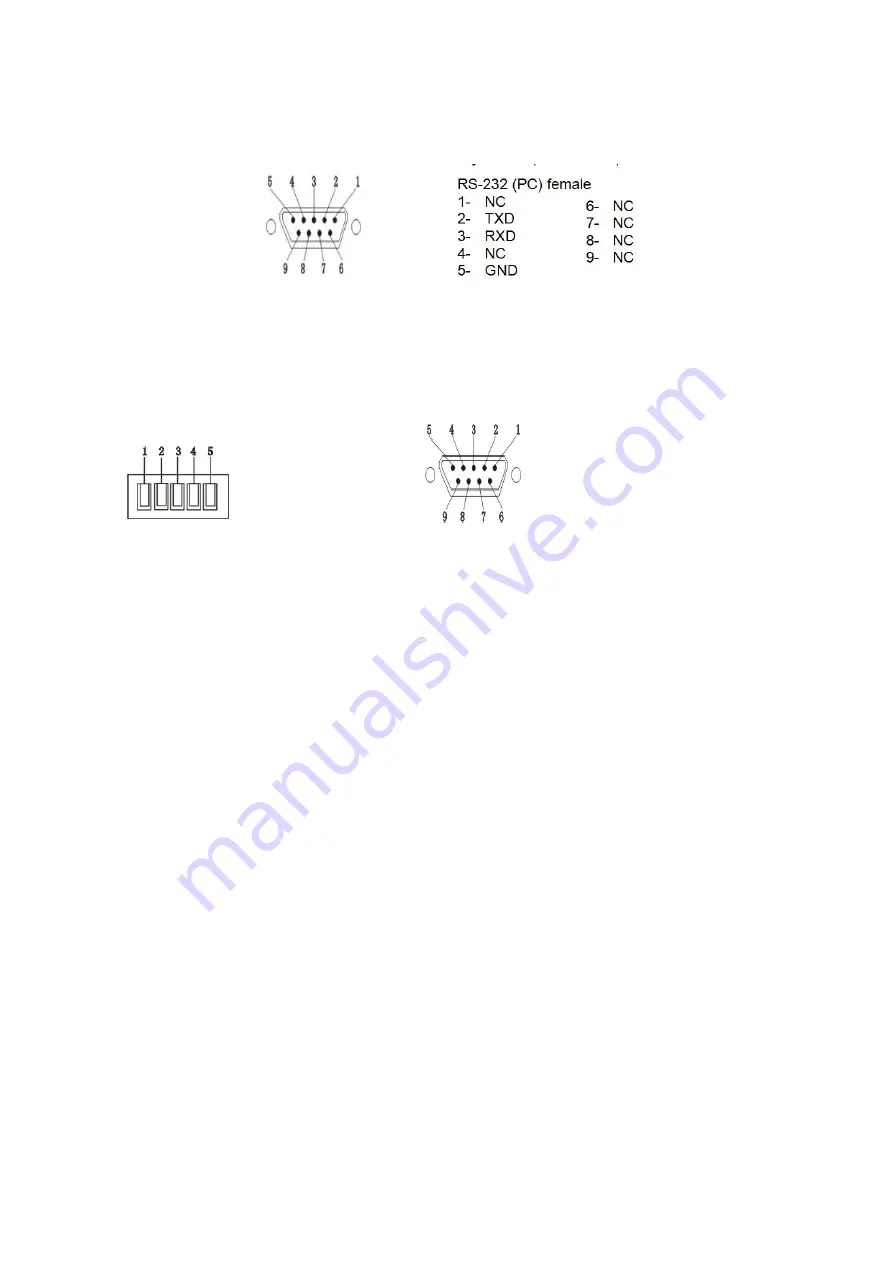
10. Save button (save the pre-setting spot)
11. Data port (connect the conference main unit)
12. PC CONNECTOR:Connect this socket to your computer to setup the software function.
13. CAMERA CONTROL CONNECTOR RS232 and RS-422
If you use dome in place of camera you can control pan and tilt move directly from software.Connect
this socket to the control connector of domes.
Note : To know connections, read the user manual of the dome.
14. VIDEO CAMERA INPUTS: Connect these inputs to your camera. Up to 8 cameras max
15. VIDEO OUTPUT:Use this output to display camera video on an external video screen
16. Power supply (AC220V)
Connecting and operation instruction for camera central processor
1. Connect the data port in conference main unit to the data port in this unit with data cable
2. Connect the high speed dome date cable to the dome port in this unit (if has many unit for using, please
use the multiple connecting), connect the high speed dome video cable (within 8 sets) in to each input
in the board behind the central processor (V1, V2, V3, V4, V5, V6, V7, V8), the camera ID should be
same as the video in port, it must configure another distributor machine if over 8 sets, the high speed
dome connect to the video distributor
3. Start to preset the video with video processor after u test other functions of the conference system.
Camera Preset
1. Turn on the microphone which you want preset.
2. Please select the camera ID (VIDICON 1-8) on the front panel of video processor, if you select camera
1, the LED indicator of camera 1 will light and the system will switch to camera 1 image automatically.
3. Please debug the camera with direction set button (up, down, left, right) and Zoom +/-, please press
save key to save the setting after you got a good image of this preset microphone.
4. Please turn off the microphone after you finish set and turn another microphone that you want preset.
( Note: there should be only one microphone on during preset), or you can set the system working
mode (1MAX-FIFO), then you can turn on next microphone directly after you finish the previous
microphone preset. (Chairman microphone no limited)
5. User can delete all preset with the RESET key on the front panel of video processor.
RS-422 (Green LED)
1- TXD +
2- TXD -
3- RXD +
4- RXD –
5- GND
RS-232 Male (Red LED)
1.NC
6.NC
2.TXD
7.NC
3.RXD
8.NC
4.NC
9.NC