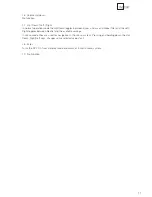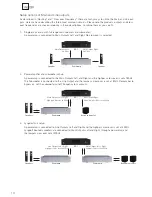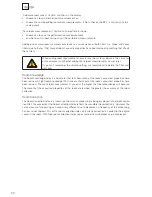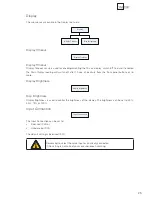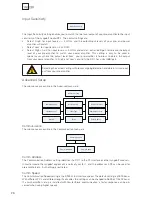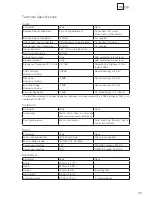2 4
‘Add more room meas.? Yes/No’ will show in the display:
• choose Yes to add another room measurement or,
• choose No to stop adding more room measurements. If No is chosen the RP-1 is will return to full
scale output.
‘Save room measurement(s)? Yes/No’ will hereafter be shown.
• choose Yes to save the performed room measurement,
• and No to exit without saving any of the performed measurements.
Adding one or more room measurements leads to a re-calculation of both fi lters (i.e. Global and Focus
fi lters) due to the fact that more of room’s acoustic properties have been learned, something that affects
these fi lters.
When adding room measurements, make sure the system volume is the same for
all measurements. Whether adding more room measurements now or later.
If you can´t remember the volume setting, we recommend to delete the fi lter and
start over.
RoomKnowledge
The RoomKnowledge index is a parameter that tells how much of the room’s acoustical properties have
been learned. A high RoomKnowledge ( 90%) means that most of the room’s acoustical properties have
been learned. The more room measurements you add, the higher the RoomKnowledge will become.
The more that the acoustical properties of the room are learned, the greater the accuracy of the room
correction.
RoomCorrection
The RoomCorrection index is a measure of how much processing is being employed in the room correc-
tion fi lter. To some extent the RoomCorrection index refl ects how audible the correction is. However, the
same amount of processing can sound very different due to placement in frequency of the processing.
For low values (below 10%) of the room correction index, only subtle correction is needed to the original
sound in the room. With high room correction index values more extensive processing is employed.
Summary of Contents for RoomPerfect RP-1
Page 1: ...Owner s manual RP 1 RoomPerfect MENU MENU ENTER ENTER RP 1 Room Processor...
Page 2: ...2...
Page 38: ...38...
Page 39: ...39...
Page 40: ...40 www lyngdorf com...