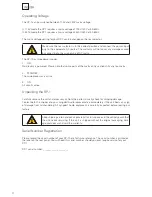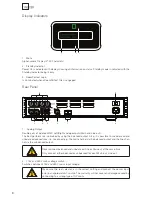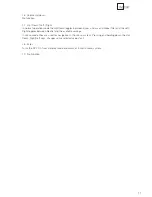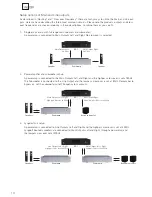3
Table of Contents
Operating
Voltage
4
Unpacking the RP-1
4
Serial Number Registration
4
Introduction
5
Accessories
6
Front
Panel
7
Display
Indicators
8
Rear
Panel
8
Remote
Control
10
Connecting
the
RP-1
12
- Connecting to sources and amplifi ers
12
- Setup options of Main and Line outputs
14
Menu
System
15
- Navigating the Menu System
15
Menu
Tree
16
Introduction to RoomPerfect™
17
-
Global
Listening
17
- Focus Listening
17
-
Voicing 17
RoomPerfect™
18
-
Guided
Setup
18
- Setting the Measurement Volume Level
19
- Focus Measurement
20
- Room Measurements
20
- Adding more Room Measurements
21
- Calculation of Focus and Global Filters
22
- Advanced Options
23
- Change Focus Pos.
23
- Measure Room Pos.
23
-
RoomKnowledge
24
-
RoomCorrection
24
Display
25
Display
Timeout
25
Display
Brightness
25
Input
Connection 25
Input
Sensitivity
26
Advanced Setup
26
-
Communication
26
- Comm Address
26
-
Comm
Speed
26
- Line Out Level
27
-
Routing
27
- Crossover Frequency
28
-
Filter
Type
28
-
Delay
29
- Remote Control
29
- Firmware Versions
30
-
Factory
Reset
30
Troubleshooting
31
-
RoomPerfect™
31
-
RP-1
32
Firmware
Upgrading
33
Connectors
34
- Mains Connector
34
- Balanced Inputs
34
- Unbalanced Inputs
34
Cleaning and Maintenance
34
Technical Specifi
cations
35
-
Audio
35
-
Protection
35
-
Mains
35
-
Mechanical
35
Technical
Assistance
36
Appendix
37
-
Voicing
Curves 37
Manual version
02
-05-0
8
Summary of Contents for RoomPerfect RP-1
Page 1: ...Owner s manual RP 1 RoomPerfect MENU MENU ENTER ENTER RP 1 Room Processor...
Page 2: ...2...
Page 38: ...38...
Page 39: ...39...
Page 40: ...40 www lyngdorf com...