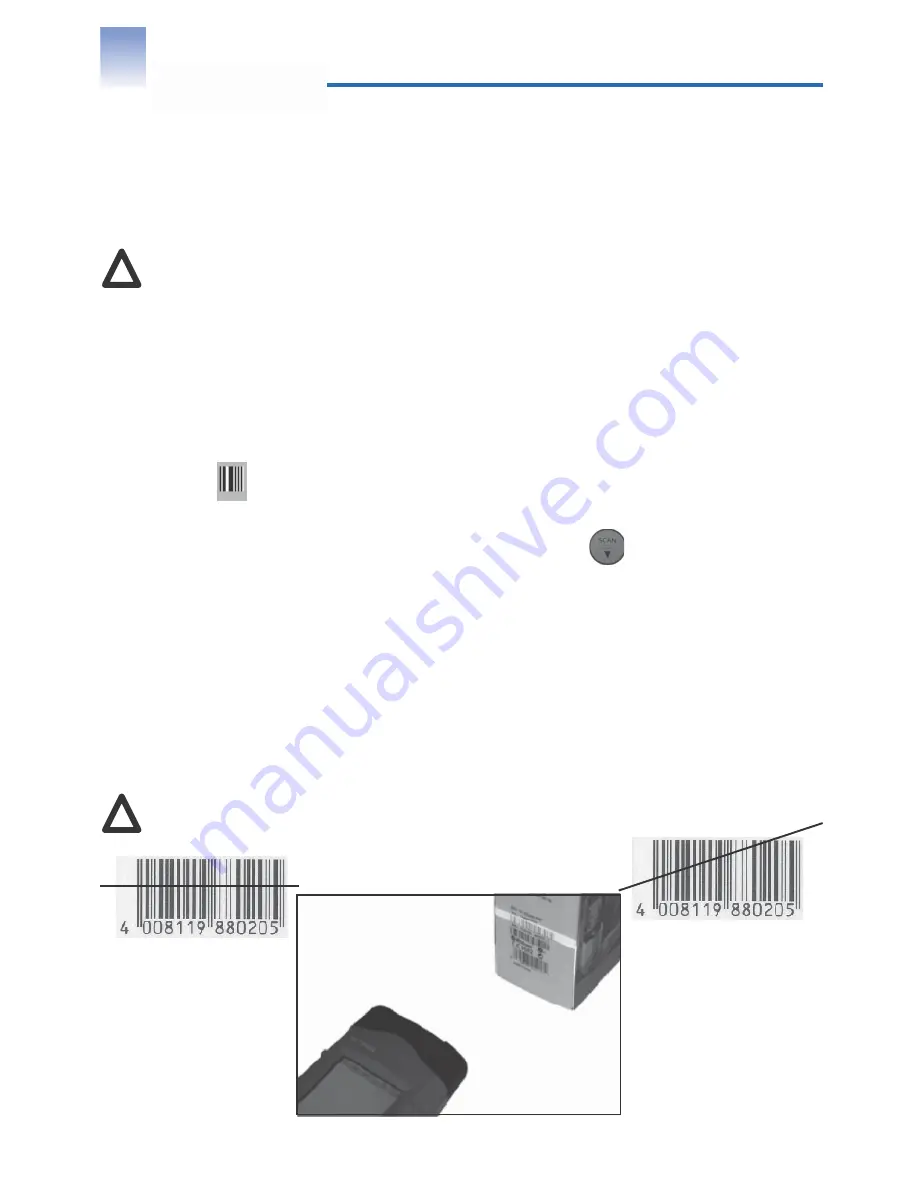
Page 26 of 34
!
5 Scanning
5.1 Scanning process
Depending on the version of tt7000/tt8000, the handheld may be equipped
with a LASER SCANNER CLASS 2. DO NOT STARE INTO THE BEAM!
The scanning process always runs in the background. Proceed as follows to start the
scanning process:
Double-click My Computer on the desktop. Double-click Program Files (picture 139).
Double-click ttScan (picture 140) to open the scanning software. Double-click the KeyScan
icon (picture 141).
If the scan application has been assigned to a function key, press this function key to open it.
The scan icon
appears in the bottom taskbar.
Open an application software (e.g. WordPad).
Put the handheld in front of the bar code and press the scan
key on the keyboard.
Make sure the red beam covers the entire bar code. A beep sounds to indicate a success-
ful decode.
The bar code appears automatically in the opened application document (picture 142).
To exit the program, click on the scan icon in the bottom taskbar (picture 143).
5.2 Scanning position
Make sure to maintain the handheld in an appropriate position to be able to obtain
a scanning result. The scan angle must not exceed 30°. LED bar illuminates red to
indicate that the laser is on. The indication of a successful decode depends on the
barcode reader model.
!
For specific scanner configuration, contact www.tt-support.com
right
wrong









































