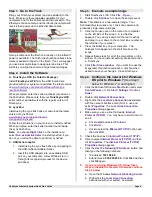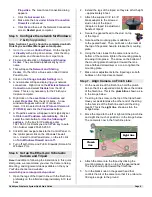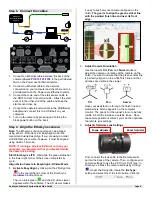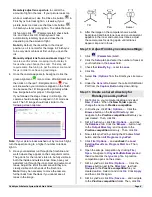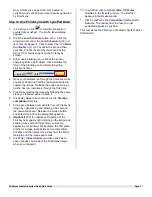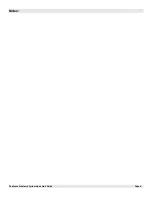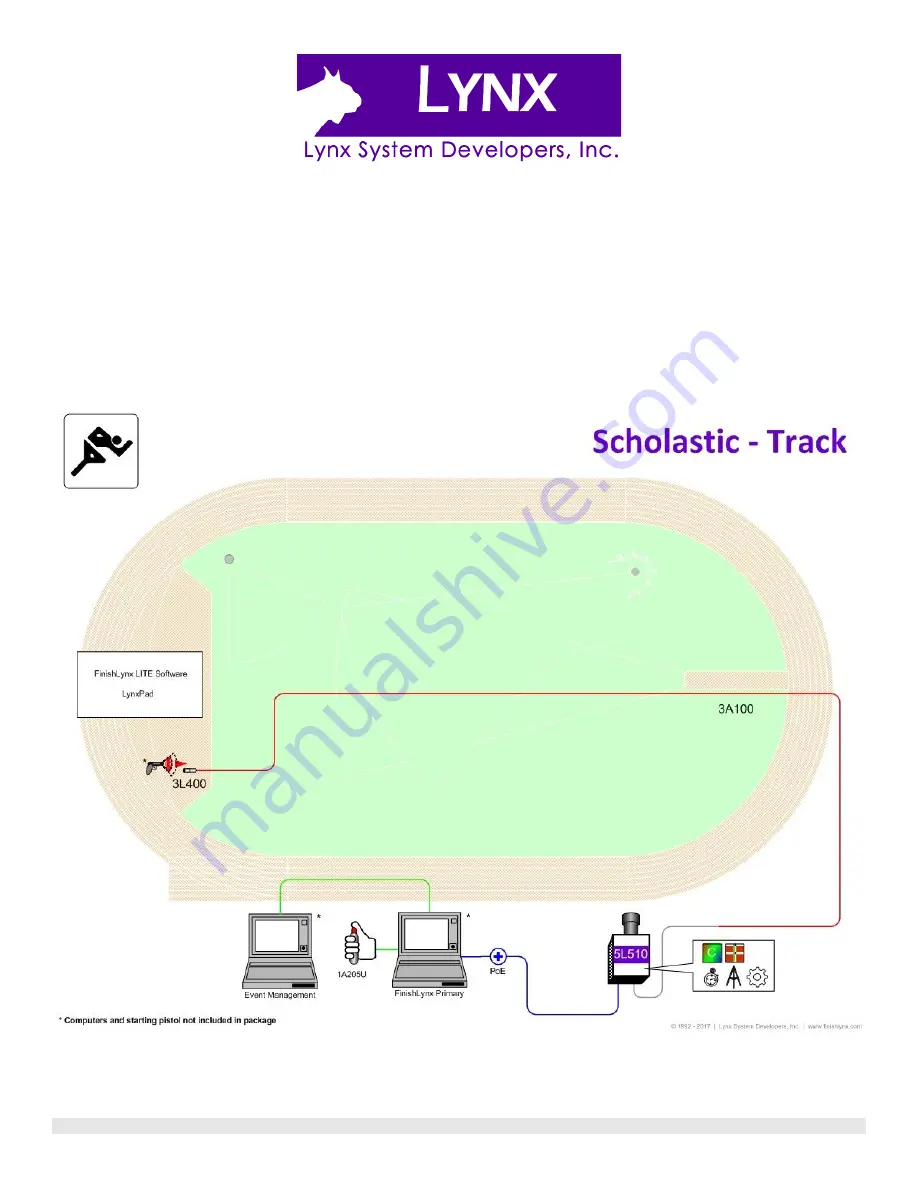Reviews:
No comments
Related manuals for FinishLynx

C210
Brand: Iget Pages: 7

C-21
Brand: ECO Sensors Pages: 2

MWR-WW10N
Brand: Samsung Pages: 60

Automobile
Brand: Jeep Pages: 7

Line FP7000 Housing
Brand: Fantasea Pages: 5

FP7100
Brand: Fantasea Pages: 5

747
Brand: Fancom Pages: 49

Clubsport
Brand: FANATEC Pages: 2

STENCIL PRO
Brand: kaarta Pages: 29

4390
Brand: S-BOL Pages: 3

1685167
Brand: Snapper Pages: 1

K783W
Brand: Whispbar Pages: 16

Clarissa
Brand: Valor Fires Pages: 12

Speed Sensor
Brand: Carinae Sports Pages: 22

ELK-319WS
Brand: Elk Products Pages: 2

ELK-319WS
Brand: Elk Pages: 2

PT-022
Brand: Olympus Pages: 43

CRYSTAL 680X RGB
Brand: Corsair Pages: 28