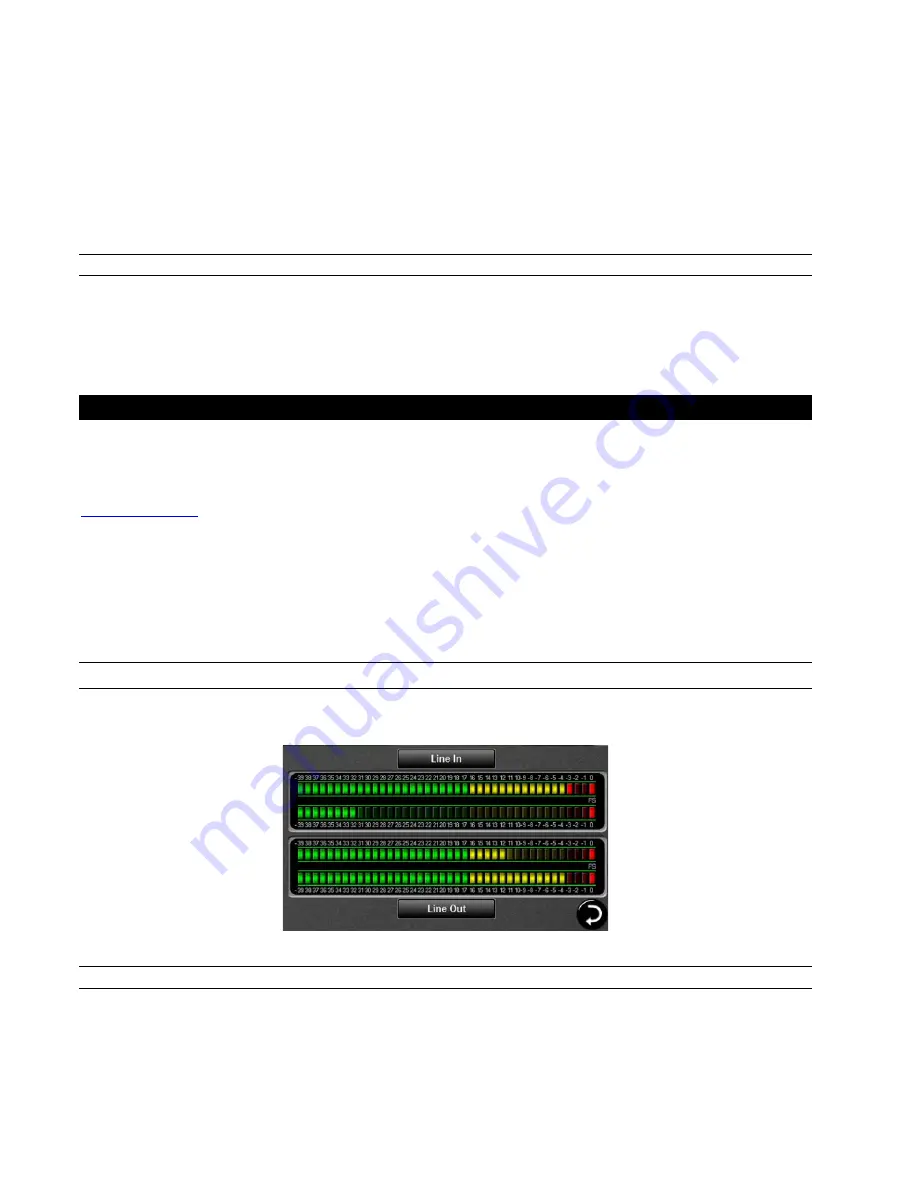
Page 10
Latency can be manipulated by changing the size of the buffers used to transfer data to and from Hilo. Core Audio buffer size
controls are offered within most pro audio recording applications. With Hilo, buffer sizes typically range between 32 and 2048
samples.
Smaller buffer sizes will give you lower latency. However, if a buffer size is too small for the system or context, audio anomalies such
as clicks and pops may occur. It is recommended to become familiar with altering the Hilo buffer size to best suit the context of use.
Once you determine the lowest achievable buffer size,
you will typically have to double the size each time you double the sample rate,
but the effective latency will remain constant
. For example, if a system is capable of operating at a buffer size of 128 samples at 48
kHz, then for a 96 kHz project, the buffer size will likely need to be increased to 256 samples.
2.5.2
Installation for iPad
Hilo can connect to an Apple iPad with the camera kit. Hilo will operate as an audio device under iOS automatically without any
driver installation required.
Simply connect the USB cable from Hilo to your iPad, and Hilo will be immediately available for use. There is no capability in iPad
applications to select audio devices. Any audio that plays from the iPad will automatically be routed to the Hilo through the camera
connection kit/USB cable.
3
Using Hilo
Hilo’s Touch Screen gives it a key advantage over other converters. As all of the functions are controlled by the software that runs the
touch screen, Hilo is not locked into just one way to work. We can add features. We can change the graphics. We can offer completely
different user interfaces for different types of users. So the Hilo user interface in five years may be radically different than today’s
Hilo. In short, it will evolve. You can help us with this. As you have ideas, suggestions, complaints, comments, send them to
hilo@lynxstudio.com
. This email will go to the engineering, marketing and support staff who built this interface.
Hilo was designed for ease of use, without navigational clutter on the front panel.
The heart of the Hilo system is the 480 x 272 pixel front panel touch screen. This is where settings, routing, volume control and meters
are displayed and managed. The Hilo screen is responsive to pressure. It may take a little getting used to the amount of pressure and
accuracy required for the on-screen buttons to respond. Also, like any such device, Hilo employs navigational conventions that,
although designed to be intuitive and require little or no explanation, may require a small learning curve initially.
3.1
On Power Up
Upon turning on Hilo, the first screen that you will see will be the METER page that was last selected when the unit was turned off.
The dual Horizontal Meter set is shown below.
3.1.1
Headphone and Monitor Out Volume Control
If you turned Hilo off using the STANDBY switch on the front panel, all of your previous settings will be recalled. Your Headphone
and Monitor Out levels will be the same as when you last used them.
Caution:
Be sure to check the volume level of the Headphone and Monitor before playing audio. You can do this by simply turning the
Rotary Control. A level indicator will appear at the bottom of the screen
.
The Hilo PHONES Output has “jack sense”, so that the headphone volume controls are only available when headphones are plugged
in. If headphones are not plugged in, then the Rotary Encoder will only control the Monitor Out level. If headphones are plugged in,















































