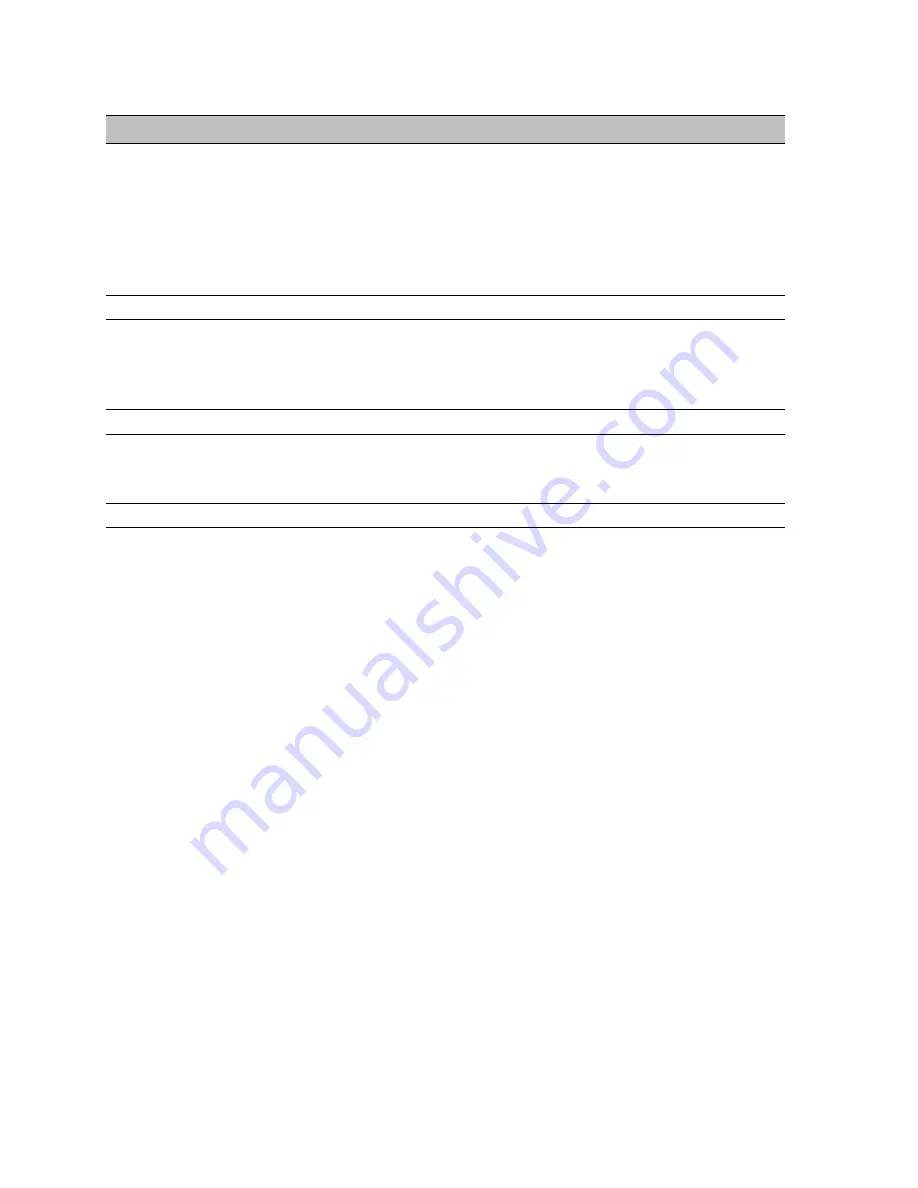
7 Aurora Remote Control Application Reference
The Aurora Remote Control (ARC) application allows control of Aurora parameters from a
convenient software interface. It also provides accurate real-time metering for all inputs and
outputs, and allows driver parameters such as buffer size and channel mode to be set. The
ARC is automatically installed with the Windows driver setup program, and is a separate
install under OS X (see Section 5.3, Installing the Driver and Aurora Remote Control
Application).
7.1
Starting the Aurora Remote Control Application within Windows
Make sure that the Aurora is powered up, and that the Aurora is connected to the computer
by a FireWire cable. From the Start Menu, click Start > Programs > Lynx Studio Technology
> Aurora Remote Control.
7.2
Starting the Aurora Remote Control Application within OS X
Make sure that the Aurora is powered up, and that the Aurora is connected to the computer
by a FireWire cable. From Finder, click Applications >Aurora.
7.3
General Operation
The Aurora Remote Control Application allows the user to control output levels, route inputs
to outputs, establish and save parameters, and view accurate meters for inputs and outputs on
a connected Aurora. Parameter changes will be reflected both on the Aurora front panel and
within the software application.
Some parameters can be established identically from the software or front panel. Other
parameters have extended functionality through the software, particularly routing functions
and setting trim levels. When these functions are modified in the software, the Aurora front
panel will indicate this by illuminating all the LEDs for that function. For instance, the front
panel choices for the button labeled TO ANALOG OUT and TO DIGITAL OUT are
“ANALOG IN”, “AES IN” and “LSLOT IN”. When selecting a choice from the front panel,
the LED will be illuminated for the active selection. If custom routing is established in the
software, all three LEDs will illuminate.
Page 19 of 42















































