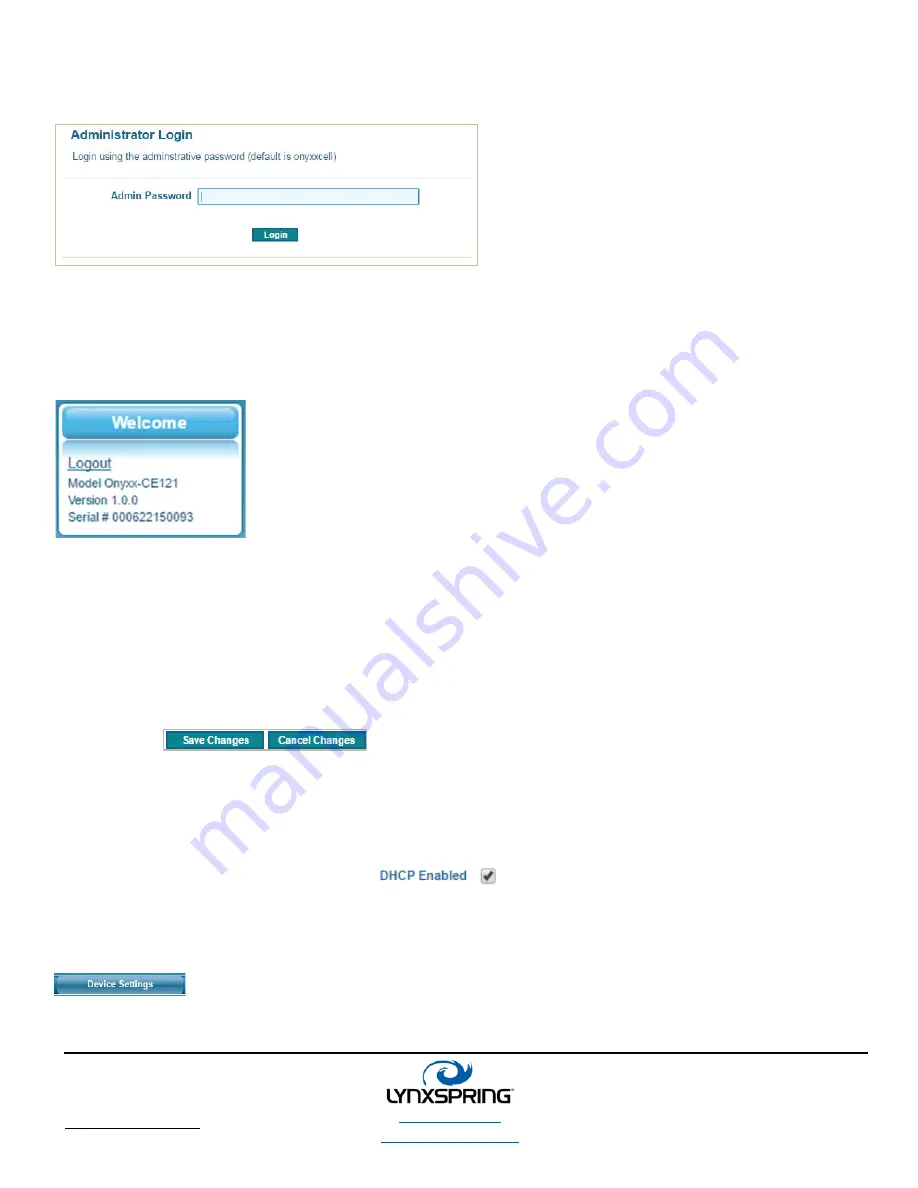
lynxspring.com
shop.lynxspring.com
1210 NE Windsor Drive
Lee’s Summit, MO 64086
sales@lynxspring.com
1 (877) 649-5969
© 2017 Lynxspring, Inc.
All Rights Reserved
Revised 2/21/2017
Page
4
of
16
Administrator Login Screen
Below is a screen shot of the Login page:
Figure 2
Logging Off
Figure 3
After logging on, the W
ELCOME
section in the upper-left hand corner of
the page will now have the L
OGOUT
link.
Clicking
L
OGOUT
will log the current Admin User out and will allow
access to the H
OME
and H
ELP
pages only.
Device Settings
(IP Configuration)
NOTE:
Any changes made to the IP settings will need to be saved in order to take effect.
Figure 4
Changing this device’s IP settings will force it to restart its network services.
If you change the IP Address of this device and are using that IP address to access the web interface, you will
need to also change that address in the browser to the
new
IP Address.
If you change the DHCP setting to “on”
, you will need to ask your Network Administrator for
the new IP in order to use it to access the web interface.
To navigate to the Device Settings, click
D
EVICE
S
ETTINGS
in the menu bar.
Figure 5


































