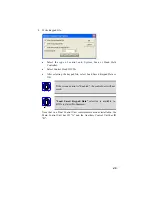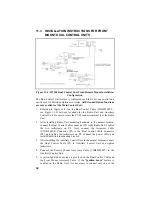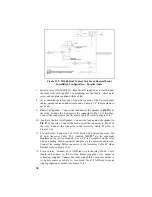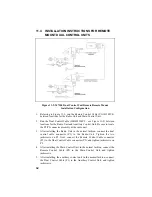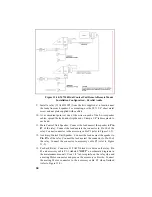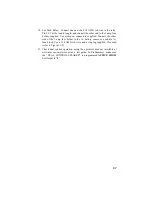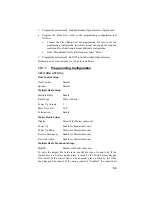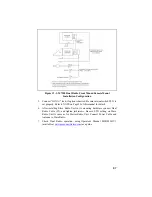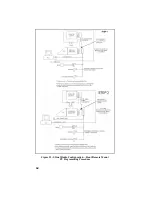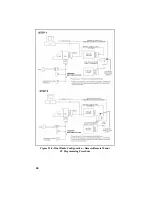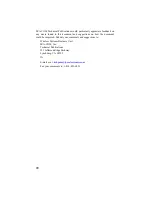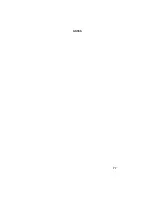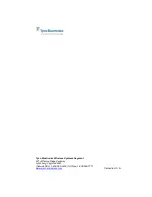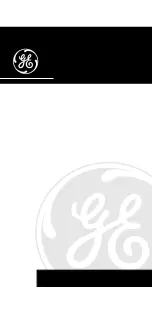63
7. Now, connect Remote Control Cable Connector (P1) to the Dual Radio
Cable Connector (P2), and tighten to jackscrews on P2.
8. Connect the Power Cable and Antenna, then install the Master Radio Unit in
the mounting bracket.
9. After installing the Slave Radio Unit in its mounting hardware, connect Dual
Radio Cable (P1), and tighten the jackscrews. Be sure the S951 setting on the
Slave Radio Unit is the same as for the Master Radio Unit. Connect the
Power Cable and Antenna to the Slave Radio.
10.
Check Dual Radio operation, using operator's manual MM102341V1
(available at
www.macom-wireless.com
) as a guide.
12.4 FIELD PROGRAMMING – DUAL RADIO UNITS
Once installed, the M7100 can be programmed through connector P5 on cable
assemblies CA101288V2, V4, and V10. Please Note: Keyloading and Data
functions are also available through the P5 connector on these cables. Also
note that extended options are supported on ONE radio unit only. Follow the
applicable instructions for extended option programming.
12.4.1
Field Programming Procedure for Front/
Remote Mount Dual Radio Configuration
The Radio and Control Units must be programmed in a sequential procedure
in order to provide each Control Unit with the proper identification code.
1.
Configure the M7100 Master Radio per the ProGrammer setup shown in
Figure 12-3, STEP 1, with the Slave Radio disconnected. Program the
Master Radio with the control configurations per the Pre-Installation
Programming Procedure – Dual Radio Units and adjust as necessary for
the desired application.
2.
Now configure the Slave Radio as shown in Figure 12-3, STEP 2. The
Master Radio should now be disconnected with the Slave Radio
connected as shown. Program the Slave Radio with the configuration per
the Pre-Installation Programming Procedure – Dual Radio Units and
adjust as needed for the desired application.
Summary of Contents for P5100 Series
Page 1: ...Installation Product Safety Manual MM102342V1 Rev Fp1 Sep 07 M7100IP Series Mobile Radio...
Page 17: ...17 Figure 7 2 Rear Angle View of Radio 110W VHF Shown Figure 7 3 Interface Cables...
Page 18: ...18 Figure 7 4 Option Cables...
Page 27: ...27 Figure 10 4 Front Mount Extended Option Accessory Cable CA101288V2...
Page 31: ...31 Figure 10 6 Remote Extended Option Control Cable CA101288V4...
Page 64: ...64 Figure 12 3 Dual Radio Configuration Front Remote Mount PC Programming Procedure...
Page 66: ...66 Figure 12 4 Dual Radio Configuration Remote Remote Mount PC Programming Procedure...
Page 67: ...67 Figure 12 5 Dual Radio Control Cable CA101288V10...
Page 71: ...71 NOTES...