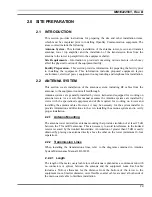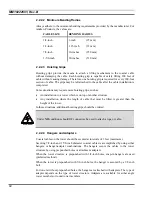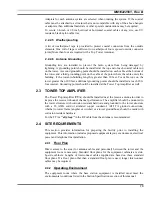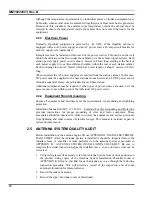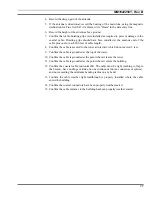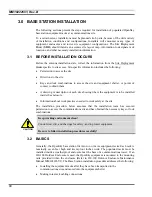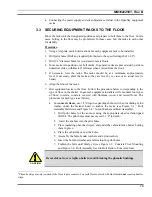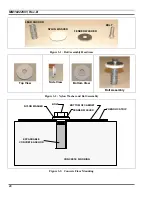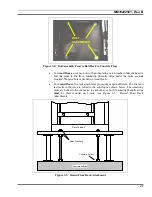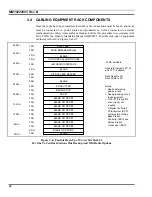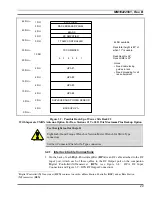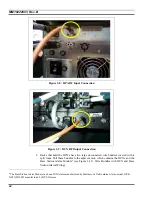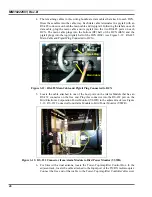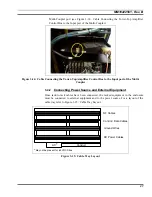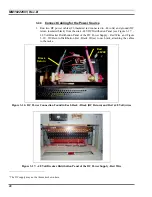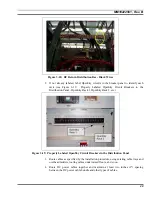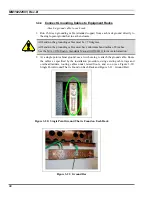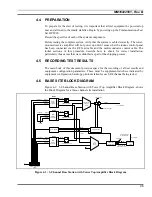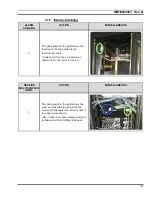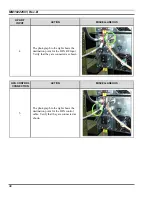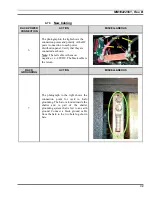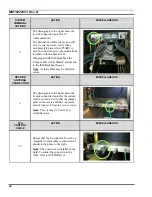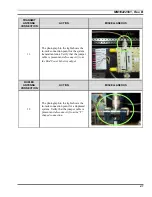MM102225V1, Rev. B
26
4.
The remaining cables in this wiring bundle are data cables that attach to each DCX.
Dress these cables into the cable tray. Each data cable terminates in a pigtail with an
RS-485 connector on both the main cable and its pigtail. Following the labels on each
data cable, plug the main cable and its pigtail into the two RS-485 ports on each
DCX. The main cable plugs into the bottom (RF) half of the DCX (BSX) and the
pigtail plugs into the top (digital) half of the DCX (BSC) (see Figure 3-12: RS-485
Main Cable and Pigtail Plug Connected to DCX).
Figure 3-12: RS-485 Main Cable and Pigtail Plug Connected to DCX
5.
Locate the cable attached to one of the host ports on the Alarm Module that has an
RS-232 connector on the free end. Plug this connector into the RS-232 port on the
Bird Electronic Corporation Power Monitor (VSWR) in the adjacent rack (see Figure
3-13: RS-232 Connector from Alarm Module to Bird Power Monitor (VSWR).
Figure 3-13: RS-232 Connector from Alarm Module to Bird Power Monitor (VSWR)
6.
For Sites with a dual antenna, locate the Tower-Top Amplifier Control Box. In the
adjacent rack, locate the cable attached to the Input port of the TX/RX multi-coupler.
Connect the free end of that cable to the Tower-Top Amplifier Controller's Receiver
Pigtail Plug
Main Cable
Summary of Contents for P5100 Series
Page 2: ...Installation Manual MM102225V1 Rev B Jul 05 Base Station Tower Site ...
Page 70: ...MM102225V1 Rev B 69 This page intentionally left blank ...
Page 72: ...MM102225V1 Rev B 71 This page intentionally left blank ...
Page 74: ...MM102225V1 Rev B 73 This page intentionally left blank ...
Page 76: ...MM102225V1 Rev B 75 This page intentionally left blank ...
Page 82: ...MM102225V1 Rev B 81 PARAMETER VALUE EXPLANATION password cisco login end buck40sas ...
Page 92: ...MM102225V1 Rev B 91 This page intentionally left blank ...
Page 94: ...MM102225V1 Rev B 93 This page intentionally left blank ...
Page 96: ...MM102225V1 Rev B 95 This page intentionally left blank ...
Page 99: ...MM102225V1 Rev B 98 This page intentionally left blank ...