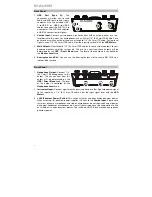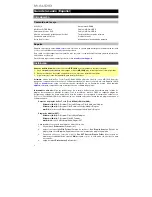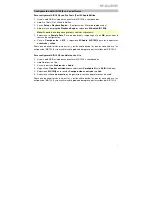6
Setting Up AIR 192|4 with Your Software
Setting Up AIR 192|4 with Pro Tools | First M-Audio Edition
1.
Use the included USB cable to connect the AIR 192|4 to your computer.
2.
Open Pro Tools | First M-Audio Edition.
3.
Go to
Setup > Playback Engine…
.
4.
Open the
Playback Engine
dropdown menu and select
M-Audio AIR 192|4
.
Note:
You may need to save and restart your project.
5.
Select your
Sample Rate
and then click
OK
to close the Setup window.
6.
Go to the
Setup >
I/O
and select
M-Audio AIR 192|4
for the
Input
and
Output
devices.
You can now add tracks to send and receive audio from sources connected to AIR 192|4
inputs and stream recorded audio back through the AIR 192|4 outputs.
Setting Up AIR 192|4 with Ableton Live Lite
1.
Use the included USB cable to connect the AIR 192|4 to your computer.
2.
Open Ableton Live Lite.
3.
Go to
Preferences > Audio
tab.
4.
Click on
Driver Type
to select
CoreAudio
(Mac) or
ASIO
(Windows).
5.
Select
AIR 192|4
in the
Input
and
Output Config
section.
6.
Select your
Sample Rate
and then close the audio preferences window.
You can now add tracks to send and receive audio from sources connected to AIR 192|4
inputs and stream recorded audio back through the AIR 192|4 outputs.
Summary of Contents for AIR 192|4 Vocal Studio Pro
Page 2: ...2...
Page 40: ...Manual Version 1 1...