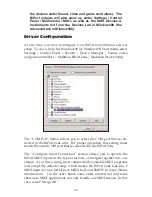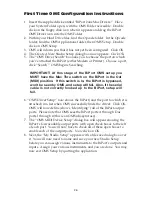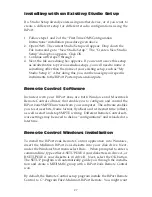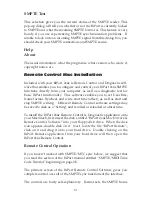Test Results for Mac or PC
Below are brief descriptions of each test phase:
1. Internal Hardware Test
This test verifies the BiPort-to-host connection. If the connection is
working properly, the test will display “PASS” and return the BiPort’s
internal firmware revision number. Write this revision number down in
case you ever need to contact Midiman Tech Support.
If your BiPort fails this test, it could mean a bad BiPort or other hard-
ware failure, but most often it means one of a few very specific things:
• You have selected the incorrect port settings in the diagnostic pro-
gram.
• BiPort power is not properly connected.
• Your serial cable is not compatible or is defective.
• Your computer’s serial port is configured incorrectly, is defective or
disabled. There may be an infrared function available for the serial
port, and it is enabled. You should disable the infrared function via
the BIOS CMOS Setup of your computer’s motherboard
2. Internal Buffers Test
This test verifies the BiPort-to-host connection, as well as the BiPort’s
internal MIDI data buffers. If it fails, it most often is due to one or more
of the following:
• Your serial cable is not compatible or is defective.
• Your computer’s serial port is configured incorrectly, is defective or
disabled. There may be an infrared function available for the serial
port, and it is enabled. You should disable the infrared function via
the BIOS CMOS Setup of your computer’s motherboard
• The BiPort is defective. This is extremely rare as the BiPort units are
tested rigorously at the factory before shipping. If you think this is
the case, please contact MIDIMAN Technical Support.
3. Transmit/Receive Test
This test verifies the BiPort’s ability to transmit and receive MIDI data
on its ports. If it fails, it most often is due to one or more of the follow-
ing:
20