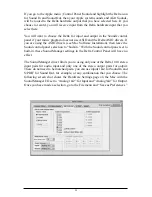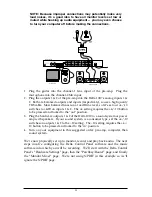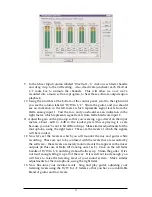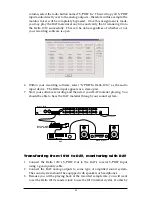9. In the Mixer Input column labeled "WavOut 1/2," click on each fader handle
and drag it up to the 0dB setting. Also, deactivate (uncheck) each WavOut
1/2 mute box to unmute the channels. This will allow us, once we’ve
recorded into a music software program, to hear those software outputs upon
playback.
10. Using the scroll bar at the bottom of the control panel, scroll to the right until
you see the column labeled "H/W In 1/2." Strum the guitar, and you should
see an indication in the left meter, which represents signal levels from the
Delta analog input 1. Test the mic, and you should see an indication in the
right meter, which represents signal levels from Delta hardware input 2.
11. Adjust the gain on the pre-amp so that you’re seeing a good level on the input
meters, about –6dB to –3dB in the loudest parts (this is playing it a safe
because you don’t want to hit 0dB and clip). Make similar adjustments for the
microphone, using the right fader. These are the levels at which the signals
will be recorded.
12. Now let’s set the levels at which you will monitor the mic and guitar while
recording. These are not to be confused with the levels that are recorded by
the software – these levels are merely monitor levels that appear in the mixer
outputs (in this case at Delta 1010 analog outs 1 & 2). Click on the left fader
handle of H/W In 1/2, and drag it about halfway up. Strum the guitar. If it’s
not loud enough, bring it up all of the way. If it is still not loud enough, you
will have to raise the listening level of your sound system. Make similar
adjustments for the microphone, using the right fader.
13. Now fine-tune your monitor levels. Sing and play guitar, adjusting your
listening levels using the H/W In 1/2 faders so that you have a comfortable
blend of guitar and mic levels.
32
Summary of Contents for Delta 1010
Page 51: ...51 Notes...
Page 52: ...52 D1010 111700...