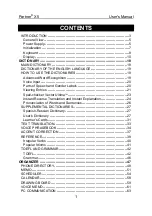3
1.
Use the included USB cable to connect your Hammer 88 to an available USB port on your computer. If
you are connecting to a USB hub, ensure that it is a powered hub. When connected properly, and when
your computer is on, Hammer 88 will power on when the USB cable is connected to its rear panel.
2.
Open your digital audio workstation (DAW).
3.
You may need to open your DAW's Preferences and select Hammer 88 as the control surface or device.
See your software's documentation for more information.
Recommended Installations
Software:
We've included Pro Tools | First and Ableton Live Lite with your Hammer 88 so you can get started
making music with professional software right out of the box. For Pro Tools | First, register your Hammer 88 on
m-audio.com
, and follow the Pro Tools | First install instructions in your User Account. For installing Ableton
Live Lite, follow the instructions on the included Ableton Live Lite software download card. Also, visit
ableton.com
to check for any available software updates.
Editor Application:
Wi
th the optional editor application, you can change the keyboard’s settings and
assignments from their default settings. This editor application can be downloaded from
m-audio.com
.
Virtual Instruments:
Follow the instructions on the software download card for installing the included virtual
instrument plugins. After installation, most DAWs will not load virtual instrument plugins automatically. In order