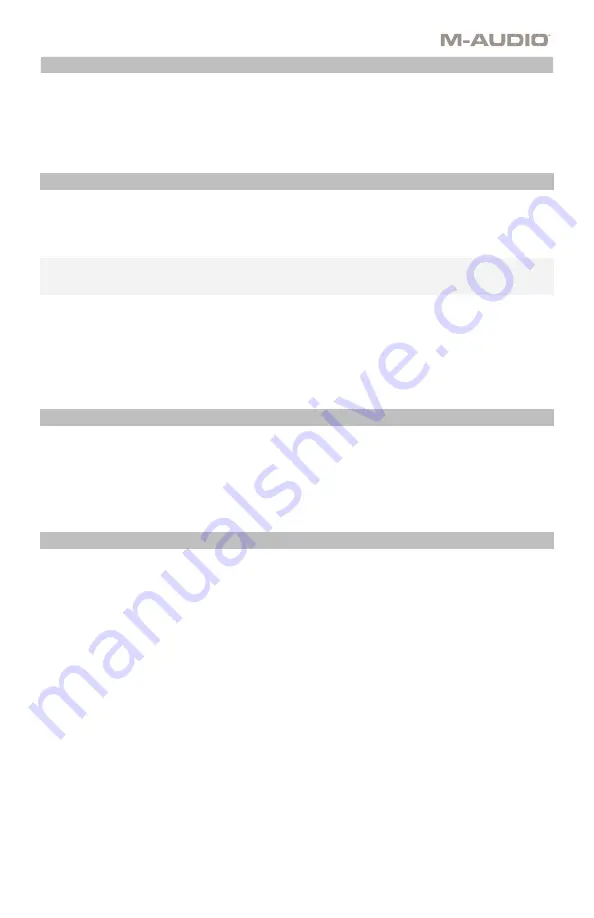
9
Transpose is the secondary function of these two buttons and can be accessed by pressing both buttons
simultaneously, then pressing the
+
or
–
button in the direction you would like to transpose. For example, in
this mode, pressing the
+
button shifts the keyboard upward by one half-step (semitone).
As a result, note F3
becomes F#3. Pressing the
–
button shifts the keyboard downward by one half-step (F3 becomes E3).
Zone
The
keyboard
can be divided into 1
–4 “zones.” When zones are active, each zone can send its controls’ MIDI
messages over its own MIDI channel.
Tip:
This feature is great for dividing your Hammer 88 keyboard between different virtual instruments or
synthesizers. For example, you can create two zones, each using a different MIDI channel, and play and control
two virtual instruments simultaneously
—one with each half of the keys.
The Zone function specifies which MIDI channel, Key range, and octave/transpostion a Zone will use when
transmitting MIDI data. Assigning each Zone to its own MIDI channel allows you to play up to 4 different sound
programs on a connected synthesizer or virtual instrument.
Assigning a Hammer 88 control to a Zone MIDI channel causes that control to transmit MIDI data on the same
MIDI channel as the corresponding Zone. To set or change the MIDI channel for a keyboard Zone, use the
Hammer 88 editor application.
Assigning Controls to the Omni Channel
The Omni channel is used when assigning controls like pitch bend, sustain, or modulation to control parameters
of multiple zones at the same time. For example, if you have the 2 zones split but would like the sustain pedal
to send the sustain message to both zones, you would assign the sustain pedal to the Omni channel.
Using the editor software, you can assign controls. You can select one of the standard MIDI channels (
01
–
16
);
global MIDI channel (
Global
), or omni MIDI channel (
Omni
).
Channel Assign
The Channel Assign function assigns a control on Hammer 88 to a specific MIDI channel. When assigned to
channel "0", the control will transmit on the Global MIDI channel. To assign a wheel, fader, or pedal inputs to a
MIDI channel, use the Hammer 88 editor application.
Pedal Inputs and Buttons
Trigger/Momentary CC Values
When standard CC numbers are assigned to one of the Pedal inputs, they will momentarily switch from one
value when not being pressed, to another value when pressed. The Pedal inputs are already configured to
send trigger/momentary values by default, ensuring it activates the sustain effect when pressed and deactivates
it when the pedal is released. The buttons can also be set to trigger/momentary values. Each of the buttons
will light up
blue
briefly when pressed. To set or change the trigger/momentary values for the Pedal inputs or
buttons, use the Hammer 88 editor application.
Assigning the +/
– Buttons to Octave/Transpose
To get into transpose mode, press and hold the
–/+
buttons and then press the button for the transposition
direction you would like.
Octave:
































