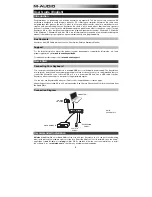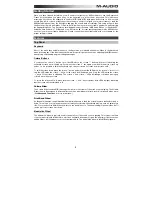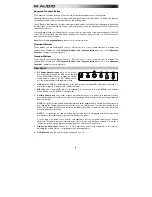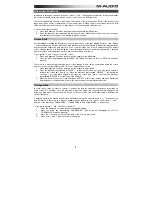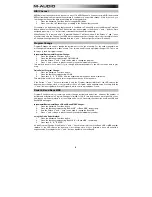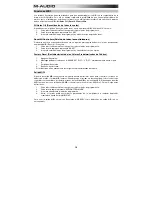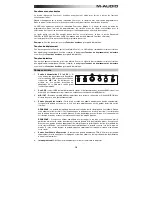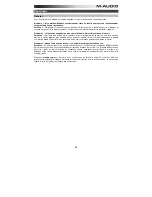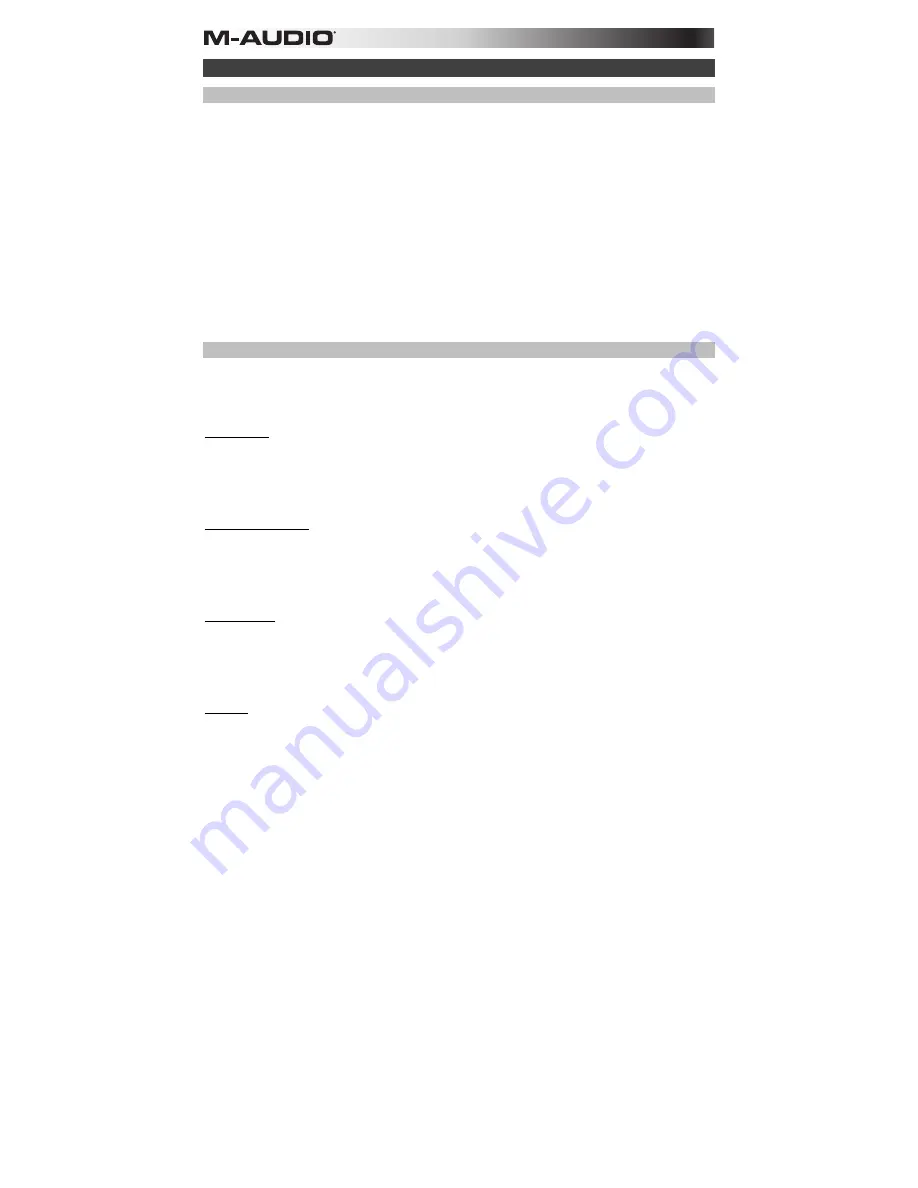
8
Troubleshooting
General
Here are answers to common questions you may have, using your Keystation keyboard:
Problem 1: My M-Audio hardware suddenly stopped working after having performed fine since installation.
Solution 1:
Switch off the unit and let it sit for 10 seconds. Then restart your computer and try again. If the problem
persists you may have to reinstall drivers for the unit.
Problem 2: I have plugged a sustain pedal into my M-Audio keyboard, but it works the wrong way around.
Solution 2:
The polarity of the sustain pedal is calculated by the keyboard when it is powered up. On power up, the
sustain pedal is assumed to be in the OFF position. So if you want the sustain pedal to be off when it is not
depressed, make sure the pedal is not depressed when you power up.
Problem 3: When I press a key, there is a delay before I hear any sound.
Solution 3:
This delay is known as latency. Latency with MIDI signals is due to the software application you are
using. MIDI data is simply control data. The MIDI data is read by your software. The software then completes a large
number of complex calculations in order to produce the sound you hear
—
all this takes time.
We strongly recommend a proper audio interface. Refer to
m-audio.com
for a selection of options. If you already
have an adequate audio interface, try reinstalling the latest drivers for the audio interface, or try reducing the buffer
sizes of the audio drivers.
MIDI Functionality
The Keystation keyboards have been designed to make working with MIDI on your computer as simple as possible.
Nonetheless, you may still experience some difficulties. In many cases, the keyboard is not at fault; the problem lies
with the receiving device. To counter this, there are two useful MIDI functions:
All Notes Off
and
Reset All
Controllers
.
All Notes Off
If you find there are hanging notes that you cannot stop playing, send an “All Notes Off” MIDI message by performing
the following:
1.
Press the Advanced Functions button to engage Edit Mode.
2.
Press the black key representing “ALL OFF.”
3.
Edit Mode will disengage, eliminating any hanging notes.
Reset All Controllers
If you find there is an effect on a voice that you do not want, rather than having to isolate and identify that effect, you
can send a “Reset All Controllers” MIDI message by performing the following:
1.
Press the Advanced Functions button to engage Edit Mode.
2.
Press the black key representing “RESET.”
3.
Edit Mode will disengage, eliminating all effects.
Factory Reset
1.
Power off Keystation.
2.
Hold down the buttons "ADVANCED", "OCT+", and "OCT-" simultaneously, until step 4.
3.
Power on Keystation.
4.
Release the three buttons.
The Keyboard is now back to the factory default settings.
MIDI Out
The MIDI Out port is located on the back of the keyboard, and can be used to connect the keyboard to an external
sound module or MIDI keyboard.
By default (when you switch the unit on), all controller data is sent out via the MIDI output as well as the USB out. If
you want the MIDI output to act like a traditional USB-to-MIDI interface, engage “MIDI Out” mode by carrying out the
following:
1.
Press the Advanced Functions button to engage Edit Mode.
2.
Press the black key representing “MIDI OUT.”
3.
Edit Mode will disengage.
4.
The keyboard is now able to send data received from the computer via its MIDI OUT jack to whatever device
is connected.
In order to use the MIDI output, select the Keystation USB MIDI Out as the MIDI output device in your sequencer.
Summary of Contents for keystation88
Page 43: ......
Page 44: ...m audio com Manual Version 1 1...