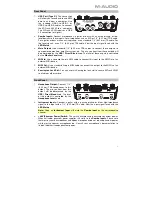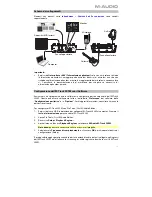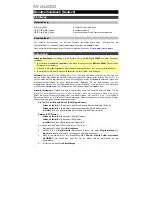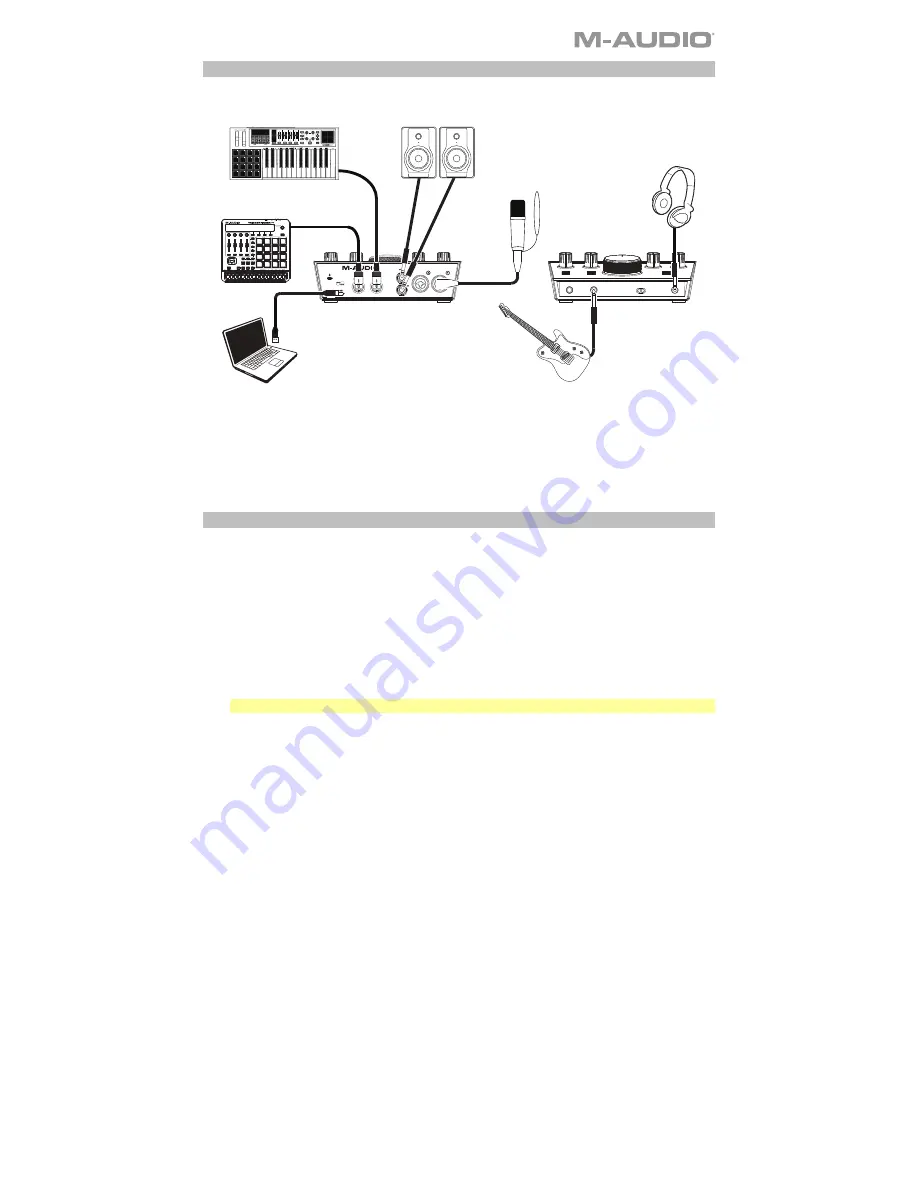
3
Connection Diagram
Items not listed under
are sold separately.
MIC/LINE
MIC/LINE
M-TRACK 2X2M
C -SERIES
Note:
•
Use the
+48V (Phantom Power) Switch
only if a microphone requires phantom power.
Most dynamic microphones and ribbon microphones do not require phantom power, but
most condenser microphones do. Consult your microphone's documentation to find out
whether it needs phantom power.
Setting Up M-Track 2X2M with Your Software
Be sure your audio software program is set up to receive audio from the M-Track 2X2M. This
can usually be done in your software's
Preferences
,
Device Setup
, or
Options
. Please
consult your software manual for more information.
To set up the M-Track 2X2M with Pro Tools | First M-Audio Edition:
1.
Use the included USB cable to connect the M-Track 2X2M to your computer.
2.
Open Pro Tools | First M-Audio Edition.
3.
Go to
Setup > Playback Engine…
.
4.
Open the
Playback Engine
dropdown menu and select
M-Audio M-Track 2X2M
.
Note:
You may need to save and restart your project.
5.
Select your
Sample Rate
and then click
OK
to close the Setup window.
You can now add audio tracks to receive audio from sources connected to the M-Track 2X2M
inputs and stream recorded audio back through the M-Track 2X2M outputs.
Front Panel
Rear Panel
Monitors Headphones
Guitar
Computer
External MIDI Devices
Microphone
Summary of Contents for M-TRACK 2X2M
Page 24: ...m audio com Manual Version 1 2...