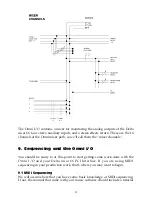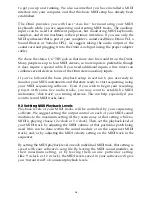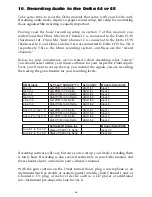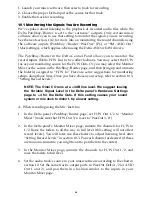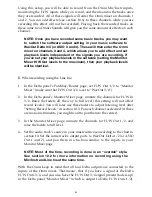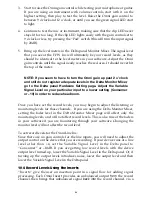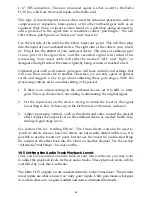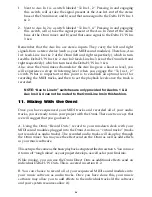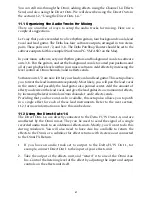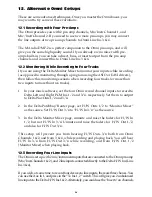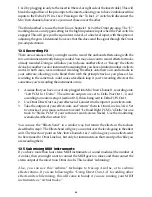to get you up and running. We also assume that you have installed a MIDI
interface into your computer, and that this basic MIDI setup has already been
established.
The Omni provides you with four “Aux Ins” for monitoring your MIDI
keyboards while you are sequencing and creating MIDI tracks. The auxiliary
inputs can be used for different purposes, but monitoring MIDI keyboards,
samplers, and drum machines is their primary intention. If you use only the
MIDI synthesizer that is part of your computer’s sound card (like a Dman PCI, a
Sound Blaster, or Yamaha OPL), we suggest taking the audio output of the
sound card and plugging it into the Omni Aux Input (using the proper adapter
cable).
We chose the stereo 1/4” TRS jack so that more Aux Ins would fit on the Omni.
Many people use up to four MIDI devices, so more inputs is preferable, though
it does require a special cable. If you need additional inputs, a line mixer can
combine several devices to one of the Omni stereo auxiliary inputs.
If you’ve followed the basic playback setup in section 6, you are ready to
monitor your MIDI instruments and therefore ready to start sequencing using
your MIDI sequencing software. Even if you wish to begin your recording
project with some live audio tracks, you may want to establish a MIDI
metronome “click track” as a timing reference. This can help, especially if you
want to record MIDI tracks later.
9.2 Setting MIDI Playback Levels
Playback levels of your MIDI tracks will be controlled by your sequencing
software. We suggest setting the output control on each of your MIDI sound
modules to the maximum setting (if they seem noisy at that setting while no
MIDI is playing, choose 12 o’clock or 3 o’clock). Then, set the playback level of
your MIDI track by adjusting the MIDI volume of that particular patch being
used (this can be done within the sound module or on the sequencer MIDI
track), and/or by adjusting the MIDI velocity setting on the MIDI track in the
sequencer.
By setting the MIDI playback level on each individual MIDI track, that setting is
saved with your software’s song file. By leaving the MIDI sound modules on
their maximum setting, or by leaving them on one particular setting
(like 9 o’clock or 12 o’clock), the MIDI levels saved in your software will give
you “instant recall” of consistent playback levels.
18