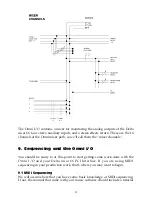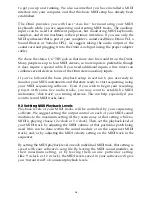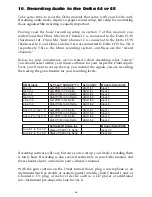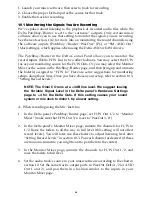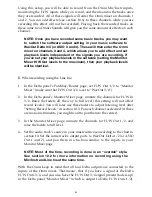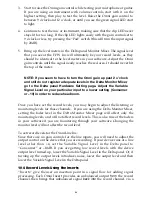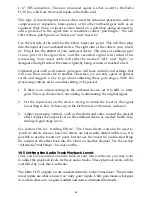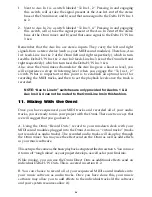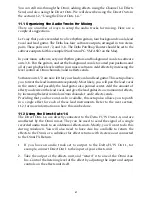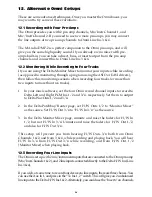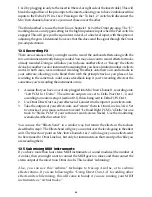1. Launch your music software, then select a track for recording.
2. Choose the proper Delta input as the source for that track.
3. Enable the track for recording.
10.1 Monitoring the Signals You Are Recording
We’ve spoken about listening to the playback of recorded audio files while the
Delta Patchbay/Router is set to the “software” outputs. Only certain music
software allows you to use that setting to monitor the signals you are recording.
See the next section, 10.2, for more info on monitoring the record channels using
the software ouputs (Patchbay /Router “WavOut” (PC) or “SM/ASIO Out”
(Mac) settings), which applies when using the Delta ASIO or EASI drivers.
The Patchbay/Router in the Delta Control Panel allows you to monitor the
record inputs (Delta H/W Ins) in two other fashions. You may select the H/W
Ins as your monitoring source for the H/W Outs. Or, you may select the Monitor
Mixer as the source in the Patchbay/Router page, and then bring up and unmute
the fader(s) assigned to “H/W In.” Here are some suggestions for monitoring
setups along those lines. Once you have chosen your setup, refer to section 10.3,
“Setting Record Levels.”
NOTE: The Omni I/O runs at a +4dB line level. We suggest leaving
the Variable Signal Level in the Delta panel’s Hardware Settings
page to +4 for the Delta Outs. If this setting causes your sound
system or mix deck to distort, try a lower setting.
A. When recording using the Mic/Instr Ins:
1. In the Delta panel’s Patchbay/Router page, set H/W Out 1/2 to “Monitor
Mixer” (make sure that H/W Out 3/4 is set to “WavOut 3/4”).
2. In the Delta panel’s Monitor Mixer page, unmute the channels for H/W In
1/2. Raise the faders to all the way to full level (this setting will not affect
record levels). You will later use these faders to adjust listening level after
“Setting Record Levels” in section 10.3. Pan each channel as desired (if these
are mono instruments, you might want to pan them to the center).
3. In the Monitor Mixer page, unmute the channels for H/W Out 1/2, and
raise the faders to full level.
4. Set the audio track’s source in your music software according to the chart in
section 10. Set the same track’s output ports to WavOut Delta 1/2 (or ASIO
Out 1 and 2), and pan them in a fashion similar to the inputs in your
Monitor Mixer page.
20