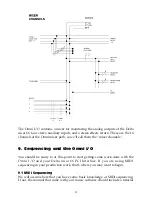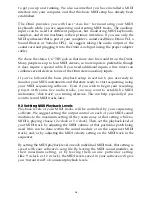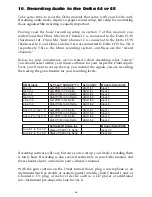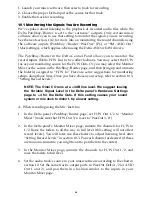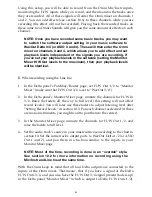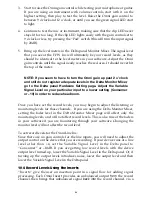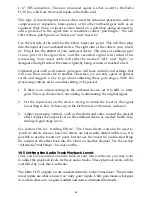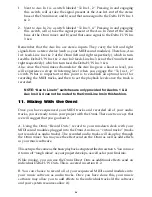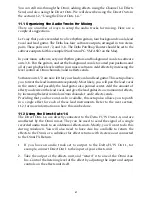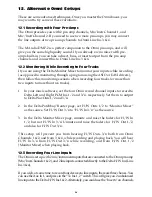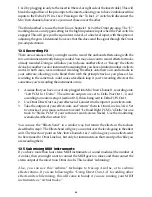then this signal will appear on the Omni mixer channels 1 & 2 as well as mixer
channels 3 & 4. Generally, this is not a desirable scenario, and setup B is
designed to prevent this.
10.2 Monitoring the Record Inputs Using ASIO or EASI
If your music software allows you to monitor the software outputs of the
program, such as those programs using the ASIO or EASI drivers, then the
default Patchbay/Router setting (WavOut on the PC, or SM/ASIO Out on the
Mac) will work for monitoring the audio signal you are recording. Check your
software manual to see if it uses ASIO or EASI drivers, then make that selection
in the audio setup page. On the PC, the Delta ASIO drivers load automatically.
On the Mac, you must drag the proper ASIO driver into your software’s ASIO
folder (these instructions are included in your Delta installation instructions).
The Delta H/W (hardware) inputs are getting their signal from the outputs of
the Omni’s recording path (see “Omni Flow Chart), as we have already stated.
We still need to designate how we are going to monitor (hear) those signals that
we are trying to record. Again, if your software allows you to monitor the Delta
H/W inputs
through
the software, as most programs that use ASIO (or EASI) do,
you will also need to select that type of monitoring within the software’s audio
setup page. Most often, this is called “tape type monitoring” as it is similar to an
analog tape deck that allows you to monitor the inputs
through
the machine.
This is why, when you monitor through the software, that the Patchbay/Router
can be set to monitor the software outputs.
10.3 Setting Record Levels
There are a number of possible places in the signal flow that allow for adjusting of “gain,”
or the amount of level that is assigned. These are called the “gain stages.”
The Omni provides a gain adjustment control on Mic/Inst Channels 1 & 2. The
Delta 44 or 66 allows you to set the operating line level, -10, Consumer, and +4.
These are the gain stages that are used to set up your record levels using the
Omni and the Delta card. If you plan to use the Inserts on Omni channels 1 & 2,
this can add gain stages to the record setup (see section 10.4 for more on using
the inserts).
To set record levels for the Omni Mic/Instr channels:
1. Open the Delta Control Panel to the Hardware Settings page. In the
“Variable Signal Levels” section, set the level to +4 for the Delta inputs you
will be using. The Omni operates at +4, though it may be advantageous at
times to use a lower setting (Consumer or –10).
2. Start with the channel 1 & 2 gain controls all of the way to the left. Choose
one of the monitoring setups described in section 10.1 or 10.2.
22