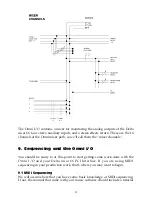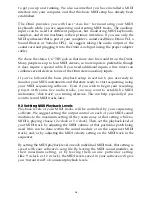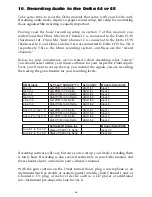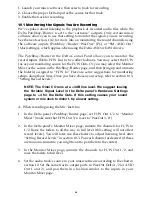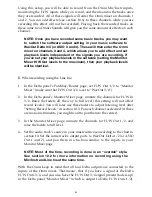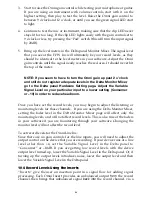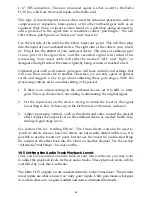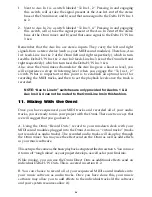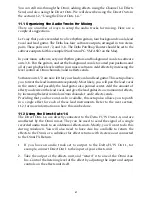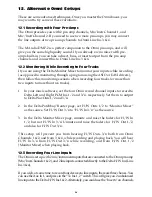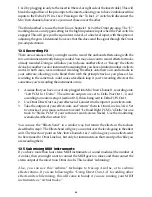Therefore, the volume level on each individual audio track recorded in your
music software will control the playback level that enters the Omni mixer. Your
music software may also have a mixer panel to control playback levels. Either
will work fine, as generally, the MIDI volume level that you set on an individual
track will be reflected in the software’s mixer panel.
The audio track’s MIDI velocity setting will also affect the playback level. You
can enter a positive or negative value. If you enter in a positive value, it is
possible to cause clipping (distortion from to much level), so pay attention to
playback levels if this is the case.
The advantage of this system is that once you have set your playback levels for
audio and MIDI, these settings are saved when the song file is saved. These
saved settings can be recalled when the song file is opened again.
10.6 Adding Effects
One mono effects send, and one stereo effects return are provided on the Omni
mixer. Individual send levels on each of the four Omni mixer channels that are
the Delta H/W outputs, allow you to add effects process to your audio track
within the Omni mixer.
Once you have followed the procedure in section 6 for hooking up your effects
unit, you will be ready to apply send level on each of the Omni mixer channels.
1. Start playback of your music software. If you have audio playing out of the
Delta H/W Out 1, increase the send level on Omni “Channels 1-4 Effects
Sends.”
2. You should begin to see level on the input of your effects unit (if it has a
level indicator), and also hear the effect as the processed signal returns to the
“Effects Return.” Adjust the input level of your effect until a moderate input
level is reached, with a normal Omni send level of between 9 o’clock and 12
o’clock.
3. Adjust the effect’s output level until a desirable amount of effects level is
achieved.
NOTE: Some effects units allow you to create a mix balance
between the signal going to the effect, and the effect itself. In this
type of effects setup, always run the effect at 100%, with none of
the original signal added.
10.7 Recording Your MIDI Instruments as Audio Tracks
At a certain point, you may wish to record your MIDI instruments as audio
tracks. If you have been monitoring your MIDI instruments using the Omni Aux
Ins, the Omni offers a convenient way to record those instruments.
25