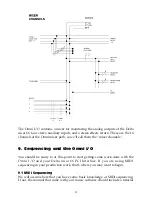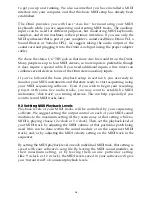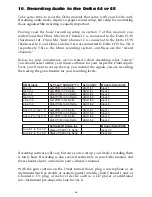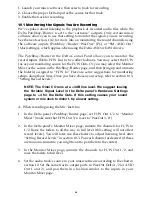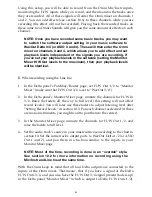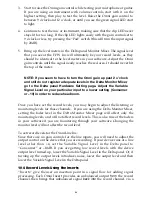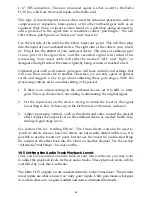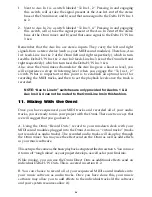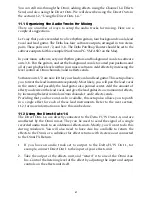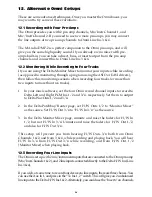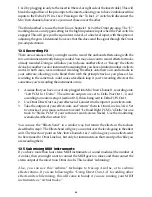1 & 2, by plugging in only to the insert in (the red, or right side of the insert cable). This will
break the signal flow of the pre-amps to the inserts, allowing you to have 2 unbalanced line
inputs to the Delta H/W Ins 1 & 2. Pressing in the “To Ins 1, 2” switch will disconnect the
Mic/Instr channels, however, so you must chose one or the other.
The third method is to use the Instr In on Channels 1 & 2 of the Omni pre-amp. The “U”
marking shows a unity gain setting for the high impedance input when the Pad switch is
engaged. This will give you the equivalent, in level, of a line level input, with the option of
adjusting the gain. Understand, however, that this does send the signal through the Omni
pre-amp electronics.
12.4 Recording FX
There are occasions where you might want to record the outboard effects along with the
mic or instrument currently being recorded. You may also want to record effects for tracks
already recorded. Doing so will allow you to choose another effect, or “free-up” the effects
device for another vocal or instrument (assuming that you have a limited number of effects
units). In both cases, we recommend recording the effects onto their own audio tracks in
your software, allowing you to blend them with the principle track as you please. Also,
recording to the same track could cause a feedback loop if you’re recording effects at the
same time you’re recording the instrument or mic.
1. Assume that you have a vocal mic plugged into Mic/Instr Channel 1, recording onto
“Left PCM In 1 Delta.” The software outputs are set to Delta WavOut 1/2, and
according to monitor setup A(section 10.1), this is being sent to Delta H/W Out 1.
2. Use Omni Direct Out 1 as your effect send. Connect it to the input of your effects unit.
3. Take the outputs of your effects unit, and “return” them to Omni Line Ins 3 & 4. Set
two tracks of your music software to record “Left and Right PCM 3/4 Delta” (or one
track to “Stereo PCM” if your software records stereo tracks). Use the monitoring
scenario described in section 12.2.
You can use the “Effects Send” in a similar way, but return the effects in the fashion
described in step 3. The Effects Send will give you control over the levels going to the effect
unit. The ‘insert out’ point on Mic/Instr Channels 1 & 2 will also give you an effects send
(to be returned to Omni Line Ins), but only for instruments on that record path while you
are recording them.
12.5 Submixing MIDI Instruments
If you have more than four stereo MIDI instruments or sound modules (the number of
Aux Ins), then you might want to connect the MIDI gear to a mixer, and then connect the
stereo output of the mixer to an Omni Aux In. This is called “submixing.”
Also, you can use this “submix” technique to free-up Aux Ins, or to submix
effects returns. If you are following the “Using Direct Outs 1-4” for adding other
effects units while mixing, this will come in handy if you are running your MIDI
instruments as “virtual tracks.”
29