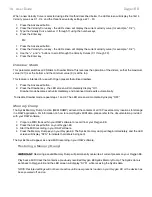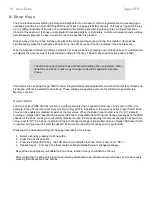Oxygen Series
User Guide
7
6.
Function Buttons:
Oxygen 88 features 5 function buttons for programming various settings and advanced features as outlined
below.
Advanced
The Advanced button allows access to the extended parameters listed along the top edge of the keyboard.
When the Advanced button is pressed, the LED screen will display three dots, indicating the keyboard is in
Advanced mode. For more information on Advanced Mode, see "Chapter 7: Advanced Keyboard Functions" on
page 12.
Mute
Pressing the Mute button prevents the Knobs and Sliders from transmitting MIDI data, and the LED screen will
display
"
OFF
"
, signifying their disabled state. This allows changes to Slider and Knob positions without
affecting the settings of connected MIDI devices or applications.
As shown in the following example, the Mute function can be used to prevent
"
jumps
"
caused by differences
between the physical positions of sliders and knobs on Oxygen 88, and the expected values of the
corresponding software parameters:
When loading a new sound patch for a virtual instrument, it is likely that the current positions of the Knobs on
Oxygen 88 will be
"
out-of-sync
"
with what the virtual instrument is expecting. For example, an Oxygen 88 Knob
may be set to 64 (center position) while the sound patch expects this value to be zero (all the way to the left).
This may cause this synthesizer setting to jump or
"
snap
"
from zero to 64 when the Oxygen 88 Knob is
adjusted. The rapid change can be a jarring experience if the knob is controlling a parameter like Master
Volume or Filter.
To prevent these value jumps, press the Mute button, and
set the Knobs and Sliders to their expected positions
before using them with a new sound patch. Pressing the Mute button a second time will exit Mute mode.
NOTE: The Mute function does not affect the buttons, keys or the sustain pedal. Pressing any of them
automatically cancels Mute mode.
Snapshot (Advanced & Mute)
Simultaneously pressing the Advanced and Mute buttons will activate the Snapshot function. The LED screen
momentarily shows
"
S-S
"
, and Oxygen 88 will immediately
send the current values of all knobs and sliders.
This feature can be used to simultaneously change multiple parameters within the software you are controlling,
to match the settings on your Oxygen 88.
Summary of Contents for Oxygen 88
Page 1: ...Oxygen 88 User Guide ...