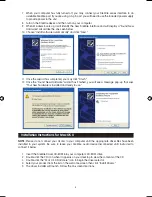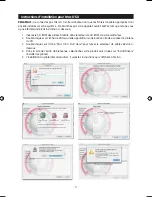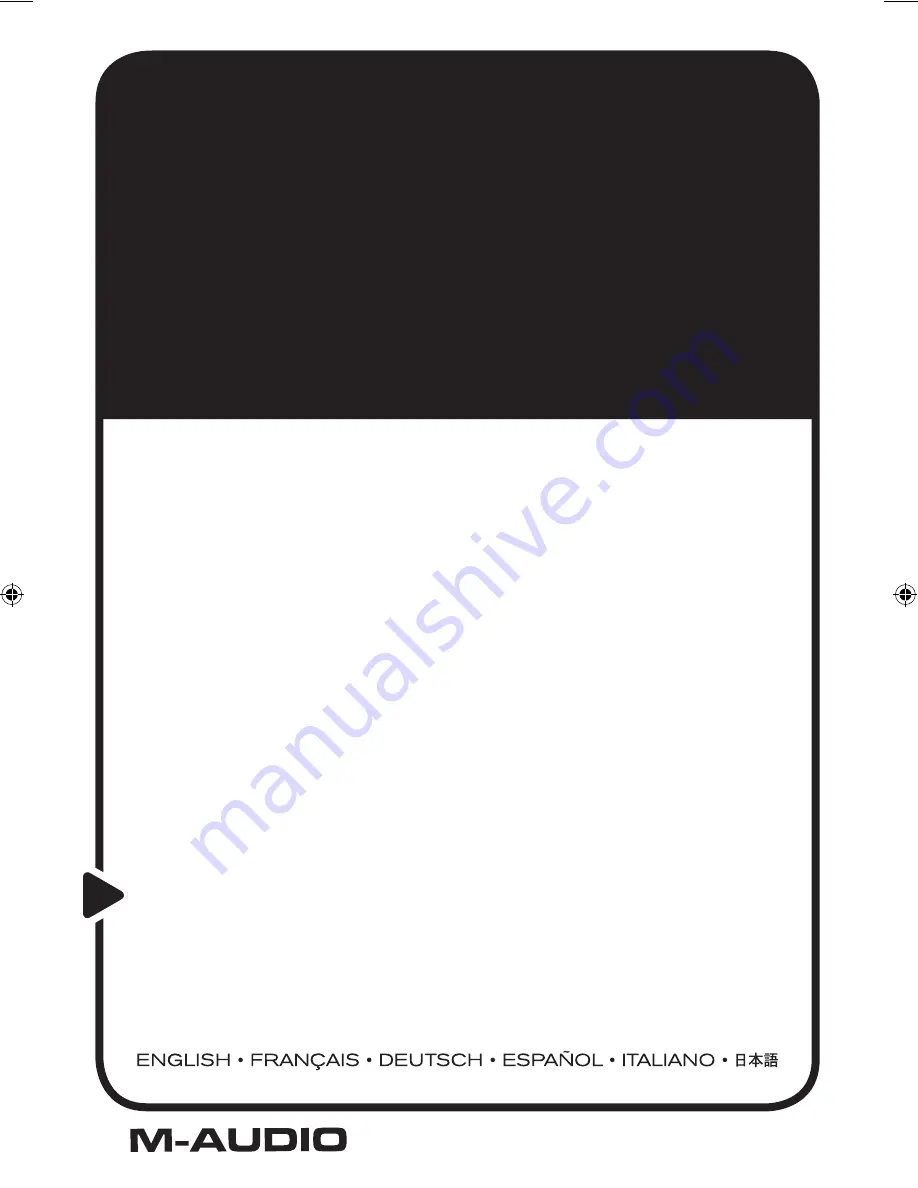
OZONIC
This guide is intended to help get you started quickly.
In order to achieve optimal usage of your new Ozonic,
we recommend that you carefully study the enclosed
product manual, either after completing the process
described in this guide or before.
Quick Start Guide
37-Key Audio/MIDI Interface and Controller
040819_Ozonic_QS_ML01.indd 1
10/19/04 12:15:03 PM