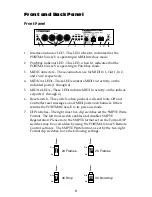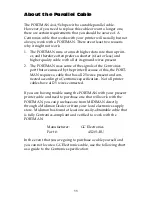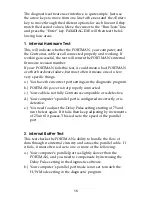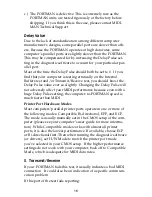Table of Contents
FCC Class B and CE Compliance
3
Features
4
Package Contents
5
Basic Theory of Operation
5
MIDI Modes
5
SMPTE Modes
6
Front and Back Panel
8
Front Panel
8
Dip Switch Settings
8
Back Panel
9
Mechanical Installation
10
About the Parallel Cable
11
About Your Printer Port
13
Running the DOS Diagnostics
13
1. Internal Hardware Test
15
2. Internal Buffer Test
15
Delay Value
16
3. Transmit/Receive
16
4. Receive Interrupt Test
17
5. SMPTE I/O Test
17
Drivers
18
Windows 3.1 and 3.11 Driver Installation
18
About the "<Advanced>" Button
20
Windows 95 Driver Installation
20
Remote Control Software
22
Remote Control Software Windows Installation
22
Remote Control Windows 95 Installation
24
Typical System Set-up — Fig. 1
23
Configuring Applications
25
SMPTE/MIDI Time Code Tutorial
26
What is SMPTE (Time Code)?
26
What is MIDI Time Code (MTC)?
27
About Frame Rates
28
What Frame Rate and Settings Should You Use?
29
SMPTE and MTC User Bits
29
SMPTE Offset
30
Flywheeling
31
Portman 4x4
™
M A N U A L
1