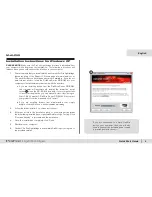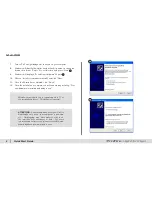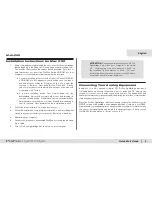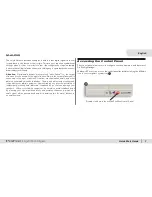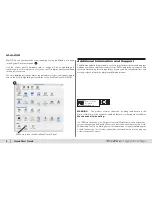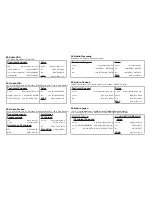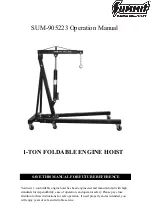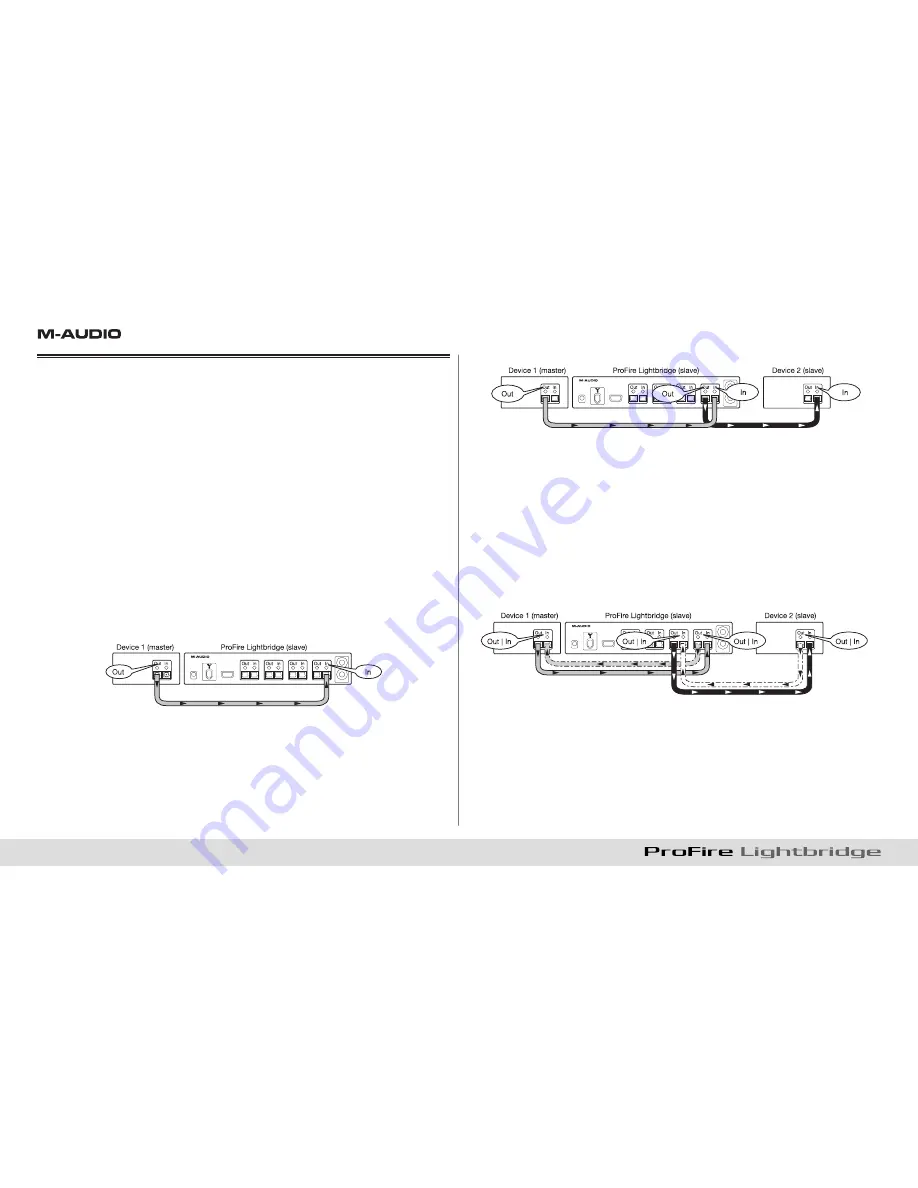
6
|
Quick Start Guide
Connecting Your Digital Equipment
This section explains the importance of synchronizing interconnected digital
devices. While there are many different ways to synchronize digital devices, this
section will cover a few common scenarios to help users understand the concept
of digital synchronization. Please consult the ProFire Lightbridge User Guide on
the FireWire Series CD-ROM for a more complete explanation of this subject.
ProFire Lightbridge has four ADAT optical inputs and one S/PDIF input, all of
which can be used simultaneously. However, if you are using multiple inputs, all
digital audio devices must be synchronized to each other in order to avoid timing
glitches. These glitches can result in various audio problems including clicks,
pops, and bursts of white noise.
The most important rule to remember when making digital connections is that
one device must be set to generate the synchronization signal (known as “word
clock”) that all other devices will lock to. The generating device is commonly
called the word clock “master,” while all other devices are known as “slaves.” All
slave devices must be set to receive the word clock signal provided by the word
clock master and use that to synchronize all their audio streams.
Figure 1:
Two digital devices, uni-directional connection
In this example, Device 1 generates word clock and transmits it via an optical
cable to the ProFire Lightbridge interface’s first ADAT optical input port. As a
result, the interface’s first ADAT optical input needs to be configured as the
sync source. This makes ProFire Lightbridge the word clock slave. The digital
audio streams coming from device 1 and the digital audio streams from ProFire
Lightbridge are now running in sync.
Figure 2:
Three digital devices, uni-directional connection
This setup is identical to the previous example with one difference: ProFire
Lightbridge now passes the received sync signal through the second ADAT
output port to device 2. Device 2 is also configured as a slave to listen and sync
to the incoming signal. All three devices are now running on the same clock.
Additional slave devices can be connected to the ProFire Lightbridge interface’s
ADAT optical output ports 3 and 4 and to its S/PDIF output port if these devices
are set to listen/sync to the incoming word clock—all interconnected devices will
be synchronized.
Figure 3:
Three or more digital devices, bi-directional connection
In the previous examples, the digital signal only traveled in one direction: away
from the device configured as the word clock master. In practical use, you may
want to transmit digital audio signals to and from any device at any time—and you
can still do so without problems. While keeping the Master/Slave configurations
exactly as indicated in example 3, simply connect and return the digital output of
any device back into the digital input of the device that it receives its signal from
(See dotted lines in figure 3).