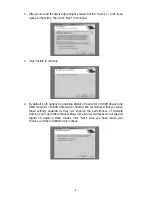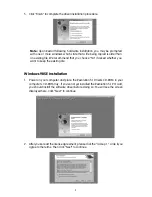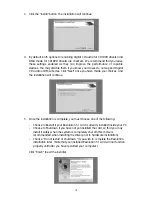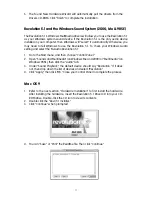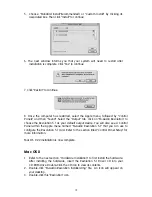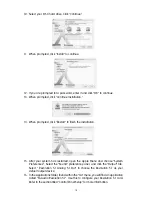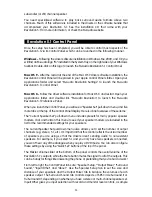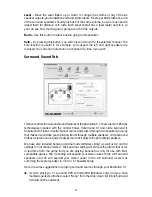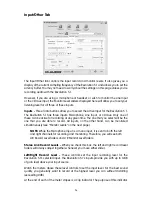rate readout, and latency buffer settings. The About tab gives you information on the
software version of your Revolution 5.1 drivers.
The next section explains the settings on each of these tabs in greater detail.
Speaker Setup Tab
This tab allows you to set the size and volume of the main speakers. First, check the
Current Speaker Set menu to see if your speakers are included in the manufacturer’s
presets. If not, the settings in this tab will ensure the best performance from your
speaker system.
You may choose a Speaker Setup from the Current Speaker Set menu or from the Quick
Switch Settings icons at the top of the tab. If you modify a setup, you may save that setup
and name it by clicking the “Save As” button.
The Quick Switch Settings buttons are simply a shortcut to items in the Current Set menu.
You may remove a Quick Switch icon by right-clicking on it and selecting “Remove Quick
Switch Setting Button,” and you may replace or rearrange the Quick Switch icons by clicking
on the icon next to Current Set, and dragging that icon up to the Quick Switch Settings.
When you choose a Current Set, a graphic representation of that speaker setup will
appear in the Speaker Setup tab (and also on the Surround tab). When you click on a
particular speaker, settings for that speaker or speaker group will appear to the right,
allowing you to make level adjustments and other modifications right from the Speaker
Setup tab.
Speaker Bass Management -
This function enables Bass Management for the
Revolution 5.1 Control Panel. The Revolution 5.1 Control Panel uses Bass Management
to get the best sonic performance from your speakers.
Bass Management is a feature that is common in home theater, and is used in
conjunction with a speaker setup that includes a subwoofer. In surround sound, the
subwoofer carries the LFE channel (low frequency effects or “enhancement”), which is
21