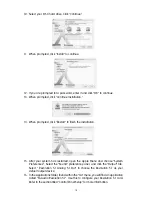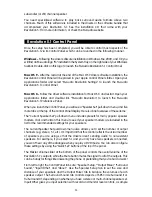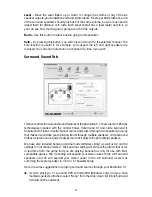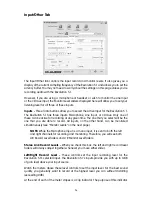About Tab
This tab provides information about the software version of the Control Panel and driver
software. This information can be useful to customer support personnel when
troubleshooting problems with your Revolution 5.1. There is also a link right to
M-Audio’s website on this panel.
Revolution 5.1 Applications
Now that we’ve finished connecting speakers and setting levels, you’re probably
interested in getting started. This chapter should help you through some typical uses of
the Revolution 5.1.
DVD Playback
The Revolution 5.1 ships with WinDVD 5, which can be found on the Applications CD that
came with your Revolution 5.1. WinDVD 5 plays back a Dolby Digital-encoded audio
signal, sending the decoded 5.1 surround signals to the Revolution 5.1’s six line outputs.
Use the supplied WinDVD version to take full advantage of the surround sound features
of your Revolution 5.1 under the Windows operating system (Macintosh DVD player
software prior to OS X 10.3 may not support Dolby Digital playback, so check the
documentation that came with your DVD player for more information).
Installation of WinDVD 5 onto your Windows system is done by double-clicking on the
Application icon in the WinDVD folder of the included Applications CD (refer to the
Appendix B of this manual for more detailed instructions on installation).
To set up WinDVD 5 for Windows, click on the “Subpanel” button (this button looks like
an arrow pointing right) from within the WinDVD 5 application. Then choose “Audio
Mode” and click on the “Setup” button (the Setup button looks like a wrench). Now click
on the “Audio” tab, and select the desired output format (6-channel, etc.). For additional
information, again see Appendix B.
The Revolution 5.1 will work with any software DVD player. The type of audio signal that
your DVD player sends to the Revolution 5.1 depends on the setting in your DVD player
software. Generally, DVD player software provides a series of audio setup options or
preferences. The exact location of these audio option controls may vary, so check your
DVD player’s documentation for more information. These setup options enable you to
change or direct the audio output of the DVD player.
Stereo -
When the Revolution 5.1 is chosen as your computer’s audio device (see the
previous chapter, “Software Setup”), this setting will send a stereo signal to the
Revolution 5.1’s outputs. You may want to turn on the Circle Surround II feature when
playing a stereo movie (see the previous section for details).
Digital Out -
When you have the Revolution 5.1’s digital output connected to the digital
input of a surround sound receiver, choose this setting to send the encoded surround
signal (Dolby Digital) to the receiver. This selection is called “Use S/PDIF” in WinDVD 5.
Your surround sound receiver will then decode the Dolby Digital format.
28