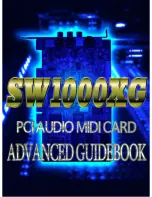the Input/Other tab, and changing the level on that screen. If your recording
application doesn’t see audio from the Revolution’s inputs, check that program’s
audio preferences, check your cable connections, or review the Software Setup
chapter for potential problems. Go to the Windows Control panel and open
Sounds and Multimedia icon. The Revolution 7.1 features both Line and Mic
inputs for the best performance with your input source. The Revolution 7.1
records at sampling rates up to and including 96kHz.
The Revolution 7.1 ships with M-Audio’s ASIO drivers for stereo recording and
multi-track playback with recording applications that are ASIO-compliant. The
buffer for ASIO can be adjusted in the DMA buffer drop down selection in the
Input/Other tab of the Revolution 7.1 control. Some applications allow the access
of this feature through its own audio setup menu.
Troubleshooting & Technical Support
The M-Audio.com website (www.m-audio.com) contains the latest
troubleshooting information. This should be your first stop for up-to-date
information on the latest drivers, FAQ’s, and extensive how-to guides.
Here are some quick troubleshooting tricks to try, if you’re having problems with
your Revolution 7.1:
•
When things don’t seem to be working properly, try restarting the computer.
This solves the majority of computer problems.
•
If you haven’t been able to get the unit to work at all, or if it stopped working
altogether, uninstall and reinstall the driver software.
•
When launching an ASIO application, make sure that game mode is
disabled in the Input/Other tab of the Revolution 7.1 control panel.
• If the unit stopped working when you installed a new program or a system
software update, check the M-Audio website for new drivers. If there is a
major new system software update that has just been released, you may
need to search for beta software drivers that support the new system.
•
Some features don’t work when 192000Hz or 96000Hz sampling rate is
selected. Try opening the control panel, selecting Input/Other and setting the
sampling rate to 48000Hz if a feature isn’t working properly.
If you need additional assistance after trying the suggestions above and visiting
our website, you may contact M-Audio’s Technical Support department by phone
(626-633-9066, 9-5 PST M-F), by fax (626-633-9060) or by e-mail
(techsupt@m-audio.com).
26