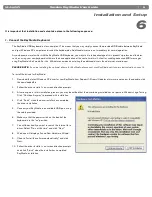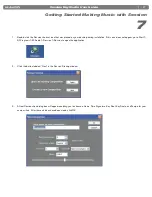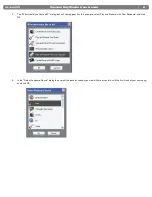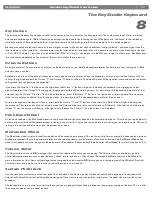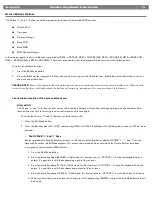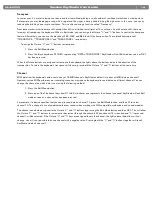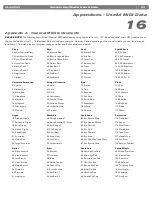|
15
Session KeyStudio User Guide
Program Change
Program changes are used to change the instrument or voice you are controlling with your KeyStudio. Program change messages are
not needed when working with Session, but can be beneficial when using the KeyStudio keyboard to control MIDI sound modules or
synthesizers. For example, let’s change the instrument on a General MIDI sound module to a cello sound. To do this we need to send
a program change of 42, which will select a cello sound from the General MIDI Instruments standard list (see
Appendix A
). There are
two methods to send the program change:
1. Increment/Decrement Program Change:
1. Press the Edit Mode button.
2. Press the black key above F1 (F#1). Now the Octave “<” and “>” keys can be used to change the program.
2. Quick Select Program Change
1. Press the Edit Mode button.
2. Press the black key above F4 (F#4), representing “program.”
3. Press keys D4, then B3, then C5. This enters the combination: “4,” “2,” “ENTER.”
Now the keyboard is set to play the GM cello sound 42 (from the General MIDI Instruments standard list). The full list of General MIDI
program numbers is given in
Appendix A
at the end of this manual.
Method 1 is useful if you want to cycle through different instruments for the purpose of comparing and choosing which sound works
best in your song. Method 2 is more useful if you want to select a specific sound patch, as is the case here.
If the Octave “<” and “>” buttons have been assigned to control the program number (Method 1), the lights above the buttons will
not change, since it is not possible to have a program with a negative value. Pressing both the “<” and “>” buttons together will recall
Program 0, which selects the first sound patch on any synthesizer capable of processing MIDI program changes.
Bank LSB and Bank MSB
Program changes are the most commonly used messages to change instruments and voices. However, the number of instruments
accessible using only the program change MIDI command is limited to 128. Since some devices have more than 128 voices, they
require a method to organize their large number of sounds into banks. These devices then access the sounds within these banks by
using program change messages. See chapter 11, “MIDI Messages Explained” for additional information. Generally, these devices
use Bank LSB (Least Significant Byte) and Bank MSB (Most Significant Byte) change messages. KeyStudio can send these bank
change messages in two possible ways*:
1. Incremental/Decremental Bank LSB and Bank MSB Change:
1. Press the Edit Mode button.
2. Press the black key above G1 (G#1) or Bb1 (A#1). Now the Octave “<” and “>” keys can be used to change Bank
LSB or Bank MSB.
2. Using the Quick Select Method:
1. Press the Edit Mode button.
2. Press the black key above G4 (G#4), or Bb4 (A#4), representing Bank LSB or Bank MSB respectively.
3. Press keys C4, then B3 then C5. This enters the combination: “3,” “2,” “ENTER.”
As with Program changes, if the Octave “<” and “>” buttons are selected to vary the Bank LSB or MSB number (Method 1), the
lights above the buttons will not change, since it is not possible to have a Bank with a negative value. Pressing both the “<” and “>”
buttons together will recall Bank 0.
*Note:
Bank change messages must be followed by a program change message in order to recall a sound. Bank change
message by themselves do not activate a sound, but only locate and access a predefined location of a set (bank) of 128 sounds.