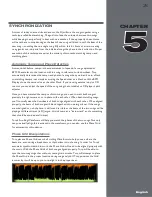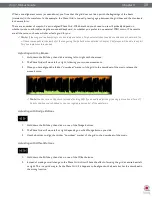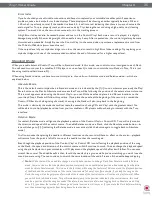Torq 1.5 User Guide
Chapter 1
26
Torq 1.5 User Guide
Chapter 4
26
9. Click the Anchor icon again to exit Anchor Edit mode. The Scrolling Waveforms will revert to their original
color.
10. Now, when you play the song, it will play with a constant tempo (the tempo variations will be removed)
Some will say that editing Tempo Anchors is more of an art than a science. Indeed, there are other techniques
that can be used other than the steps listed above which will give the same results. As you edit more and more
songs, you’ll learn which techniques are best for various types of music. Here are a few other methods that can
assist with Tempo Anchors:
1. Tap Tempo Anchors. If you try using Tap Tempo when Anchor Edit is on, each tap will place a Tempo
Anchor at that location. If you’re working with a song that has lots of tempo changes (such as older music
that was not recorded to a click track) this can be very advantageous. Just tap along with the music and the
Phase Grid will be pretty close to where it needs to be. You can then manually adjust any of the Tempo
Anchors that need it.
2. Use fewer Tempo Anchors. While you could surely turn every single grid line into a Tempo Anchor, this is
usually not necessary. Often, long sections of a song will have a consistent tempo. In these cases, it’s usually
enough to place a Tempo Anchor at the beginning and another at the end of that section. All the grid lines
will distribute themselves evenly between the Tempo Anchors.
3. Fixing corrupted audio files. From time to time, you may notice that a song seems perfectly in sync then
suddenly falls out of sync. This can be due to corruptions within the audio file. Torq will skip over sections
of data that are corrupted and will continue to play the remainder of the song. Every time Torq skips over
corrupted data, it will make the Phase Grid look like it has shifted to the right. In cases like this, you can
use Tempo Anchors to adjust the tempo only where the jump occurs. Simply make two Tempo Anchors—
one right before the jump and one right after. Drag the second Anchor to the left until it is aligned with the
beat. All of the grid lines to the right of the last Anchor will shift as well so the remainder of the song will
then be in alignment (unless there is another corruption).
Summary of Contents for Torq 1.5
Page 1: ...user guide 1 5 ...