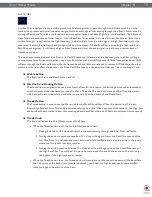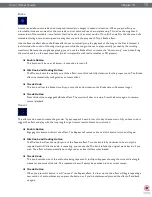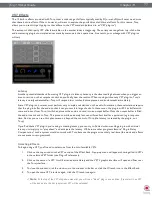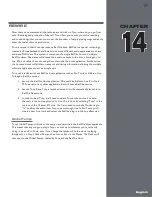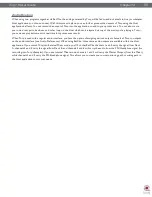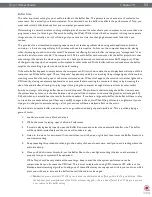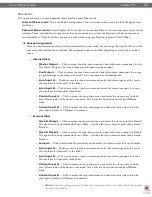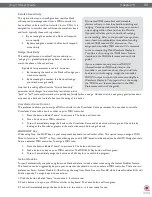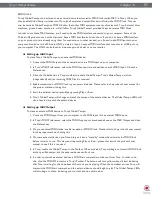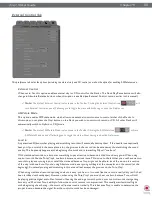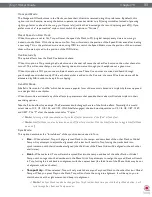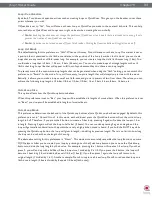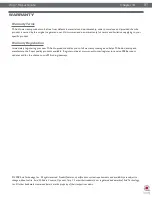Torq 1.5 User Guide
Chapter 1
84
Torq 1.5 User Guide
Chapter 15
84
Mixer Mode
This option allows you to switch between Internal and External Mixer mode.
Internal Mixer mode
: This is the default setting where Torq’s on-screen mixer is used to blend the signals from
the Decks.
External Mixer mode
: This will bypass the Torq mixer and route each Deck to its own output pair on your audio
interface. These individual stereo outputs can then be connected to your favorite DJ mixer in the same manner as
two turntables or CDJ’s. You’ll then mix and cue your tracks using your DJ mixer instead of Torq’s Mixer.
<
Channel Assignments
Once you have selected an audio interface and selected a mixer mode, you can assign the outputs of Torq to the
channels of the selected audio interface. The assignment options will differ depending on which mixer mode is
active:
»
Internal Mixer
•
Master Output
— Click to access the drop-down menu and select the stereo output pair for the
Torq Master Output. This is the output you will connect to the speakers.
•
Cue Output
— Click to access the drop-down menu and select the stereo output pair for cueing
(or pre-listening) to the output of a Deck. This is the output for the headphones.
•
Line Input A
— Click to access the drop-down menu and select the stereo input pair for use as
the Line Input for Channel A of the Mixer.
•
Line Input B
— Click to access the drop-down menu and select the stereo input pair for use as
the Line Input for Channel B of the Mixer.
•
Control Input A
— Click to access the drop-down menu and select the stereo input to which
your left turntable or CD player is connected. This is also the Control Input used by AMPutate
mode.
•
Control Input B
— Click to access the drop-down menu and select the stereo input to which
your right turntable or CD player is connected.
»
External Mixer
•
Deck A Output
— Click to access the drop-down menu and select the stereo output for Deck A.
This signal will not be processed by Torq’s Mixer—it will be fed into a stereo channel of an external
DJ mixer.
•
Deck B Output
— Click to access the drop-down menu and select the stereo output for Deck B.
This signal will not be processed by Torq’s Mixer—it will be fed into a stereo channel of an external
DJ mixer.
•
Sampler
— Click to access the drop-down menu and select the stereo output for Torq’s Sampler.
•
Line Input A
— Click to access the drop-down menu and select the stereo input pair for use as
the Line Input for Channel A of the Mixer.
•
Line Input B
— Click to access the drop-down menu and select the stereo input pair for use as
the Line Input for Channel B of the Mixer.
•
Control Input A
— Click to access the drop-down menu and select the stereo input to which
your left turntable or CD player is connected. This is also the Control Input used by AMPutate
mode.
•
Control Input B
— Click to access the drop-down menu and select the stereo input to which
your right turntable or CD player is connected.
✓
Note:
When Torq is being used as a ReWire slave (explained earlier in this guide), the Audio Interface
options will be disabled.
Summary of Contents for Torq 1.5
Page 1: ...user guide 1 5 ...