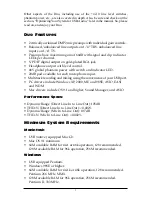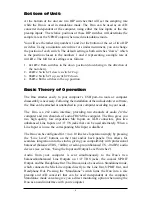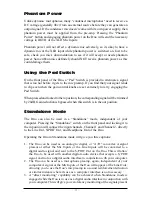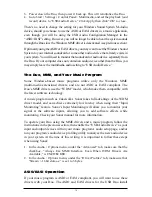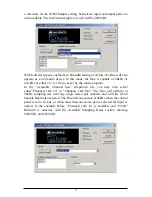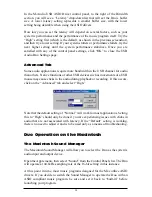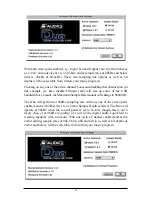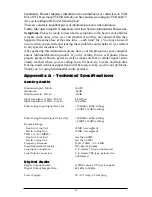automatically during the normal installation procedure. The USB Audio
Configuration Manager defaults to ASIO/EASI operation, so there’s no need to
change any settings there.
NOTE: You may have the Windows sound system set to “USB Audio
Device” while the USB Audio Configuration Manager is set to
“ASIO/EASI” for ASIO or EASI operation. However, the Windows
MME drivers are inactive in this instance, so no Windows sounds
will be heard.
Once the drivers are installed, you may open your music program and go to the
audio setup page. The “M-Audio USB ASIO” or the “M-Audio USB EASI”
driver will show up in the program’s ASIO or EASI Driver list (respectively),
allowing you to select it at this time if it is not already selected by default. Once
this selection is made, your music program will have USB Duo Input 1 and USB
Duo Input 2, as well as USB Duo Output 1+2 available for selection, though this
may depend on your configuration in the M-Audio USB ASIO/EASI Driver
control panel (see the next section).
If you are using an ASIO or EASI compliant music program, we suggest that you
enable and use the Duo’s ASIO or EASI drivers. These drivers give you the
advantage of being able to monitor your source through the program, often called
“tape-type monitoring” and similar to monitoring the record inputs of a tape
machine. Note that in Windows XP, 2000, and ME, the WDM drivers will also
install automatically and can achieve the same results (with a program that
utilizes them, such as Sonar from Cakewalk), yet do not need any special
configuration or attention.
ASIO/EASI Control Panel and Operating Modes on the PC
Once the M-Audio USB ASIO or EASI driver is selected in your music program’s
audio setup page, you may launch the Duo’s “M-Audio USB ASIO (or EASI)
Driver” control panel. Within the program’s audio setup page you will find a
button that allows you to launch the ASIO or EASI device’s control panel, which
in this case will be the Duo. Clicking this button will launch the “M-Audio USB
ASIO (or EASI) Driver” control panel, and allow you to access the Duo settings.
Normally, you will want to launch the M-Audio USB ASIO Driver panel from
within your music program. You can, however, also launch this control panel
from the USB Audio Configuration Manager, which is useful in special
circumstances. For instance, if you have been using the Duo with only one port
enabled (such as in 96k operation), some programs will not launch without
having both an input and output port enabled. In this case, you will want to
launch the M-Audio USB ASIO Driver panel from the Duo’s USB Audio
Configuration Manager and enable both the input and output ports before
attempting to launch your music program.
17