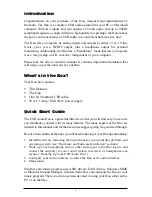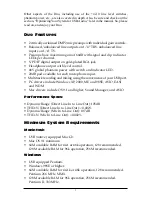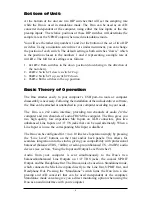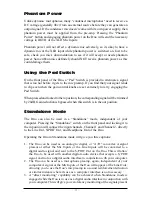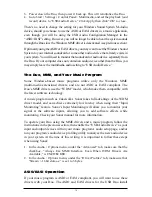Introduction
Congratulations on your purchase of the Duo, designed and manufactured by
M-Audio. The Duo is a complete USB audio solution for your PC or Macintosh
computer. With two inputs and two outputs of 24-bit audio and up to 96kHz
sampling frequencies, coupled with two high quality mic preamps, the Duo utilizes
the power and convenience of USB audio in a convenient half-rack size unit.
The Duo lets you operate its analog inputs and outputs at 4 or -10 line
levels, gives you a S/PDIF output, plus a headphone output for personal
monitoring. Additionally, the Duo has a “Standalone” mode that lets you operate
it as a mic preamp or A/D converter independent of your computer.
Please take the time to read this manual. It contains important information that
will help you get the most out of your Duo.
What’s in the Box?
Your Duo box contains:
• This Manual.
• The Duo.
• One (1) Standard USB cable.
•
9V AC 1 Amp “Wall Wart” power supply.
Quick Start Guide
The USB Audio Duo is a powerful little device that you will find easy to use once
you familiarize yourself with its many features. The many aspects of the Duo are
detailed in this manual, and for that reason we suggest giving it a good read through.
Here is a basic outline of the steps you will need to take to get your Duo up and running:
1. Install the drivers, following the instructions for your particular platform and
operating system (see “Hardware and Software Installation” sections).
2. Hook up your microphone and/or other audio gear to the Duo inputs, and
connect the output(s) to your sound system, mix deck, or headphones (see
section, “Hooking Up Your USB Audio Duo”).
3. Configure your music software to utilize the Duo as its audio interface.
4. Make music.
Whether your music program uses ASIO drivers, EASI drivers, Windows MME
or Macintosh Sound Manager, will determine how you configure the Duo in your
music program. There are entire sections devoted to using your Duo either on the
PC or on the Mac.
2