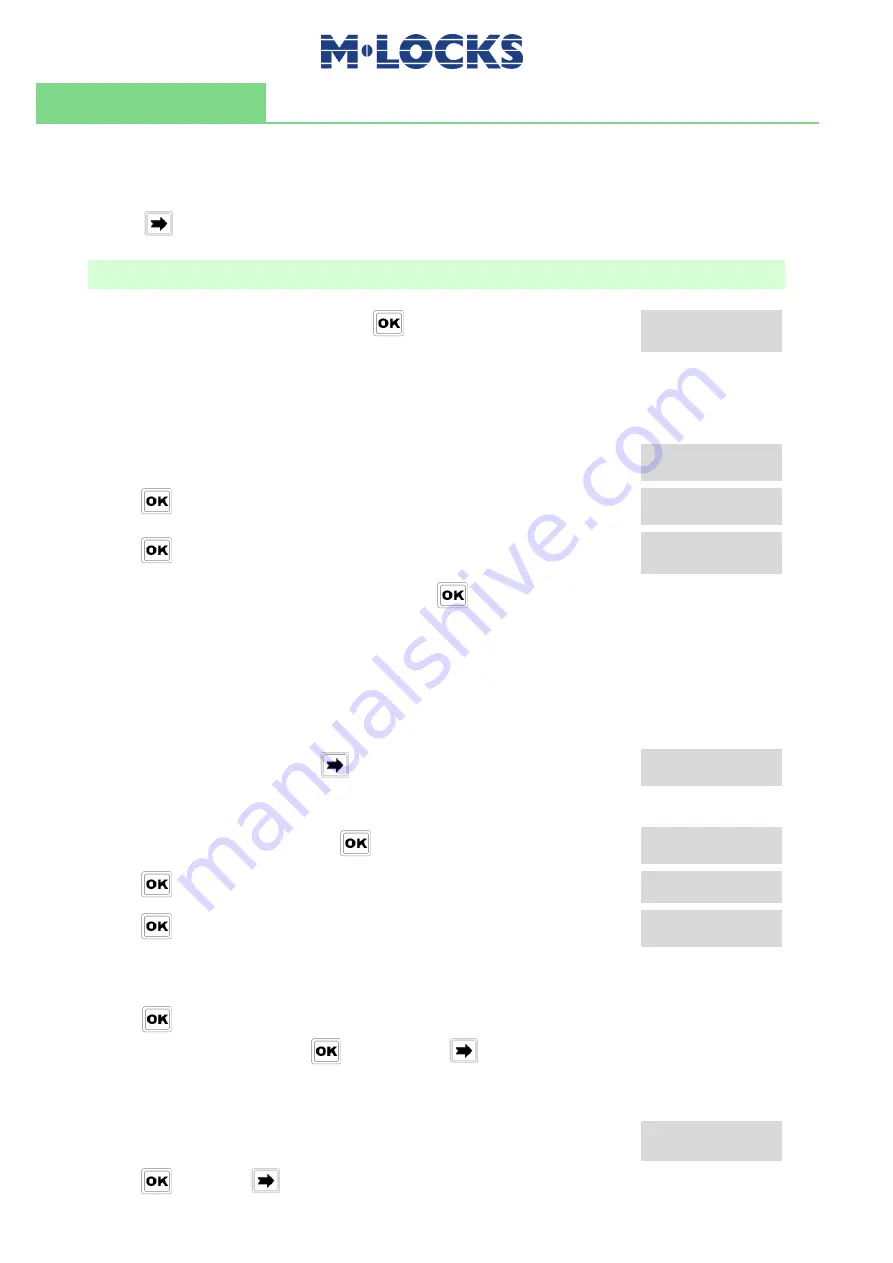
16 of 24
IU_ MiniTech_05_eng
User instructions
MiniTech
Press
a further time to exit.
Master menu
Power up the keypad. Press and hold
. LCD shows:
MASTER MENU
X X X X X X X X
Enter Master code (default value 1-2-3-4-5-6-7-8).
Time & date settings
Power up the keypad and enter the Master menu. LCD shows:
TIME AND DATE
SETTINGS
Press
. LCD shows the current time and date.
08:00 FRI
27/01/2006
Press
to change time and date.
hh:mm _ _ _
GG / MM / YYYY
Enter the new time and date values and press
to confirm.
Time Lock
WARNING:
It is recommended to enter this menu always with the door open;
Master menu, allows to add/delete the settings for time lock/closing periods/opening
periods, only if current time and date values are included in an opening period.
Enter the Master menu. Press
until LCD shows:
TIME LOCK
SETTING
Weekly time lock settings – Adding new values
Enter Time Lock menu and press
. LCD shows:
WEEKLY TIME LOCK
SETTING
Press
. LCD shows:
ADD NEW VALUES
Press
. LCD shows the current day of the week.
hh:mm FRI
hh:mm
The first one is an opening time while the second one is a closing time.
Enter the new values.
Press
to confirm. LCD shows the next day of the week, proposing
the same time values. Press
to confirm or
to select another
day without entering new time values or else enter the new time
values as previously illustrated.
At the end of the week, LCD shows:
END OF LIST
EXIT AND SAVE?
Press
to save or
for coming back to the first week day.
Summary of Contents for MiniTech
Page 1: ...MiniTech User Instructions...






































